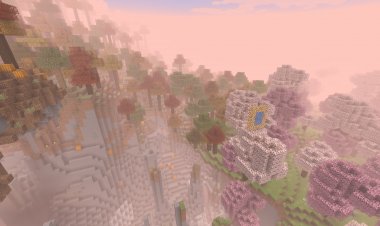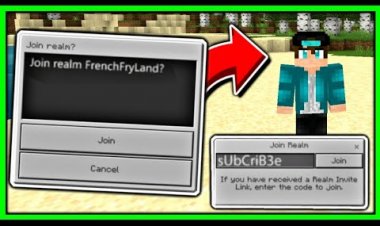Replay Mod Download For Minecraft Bedrock 1.20!
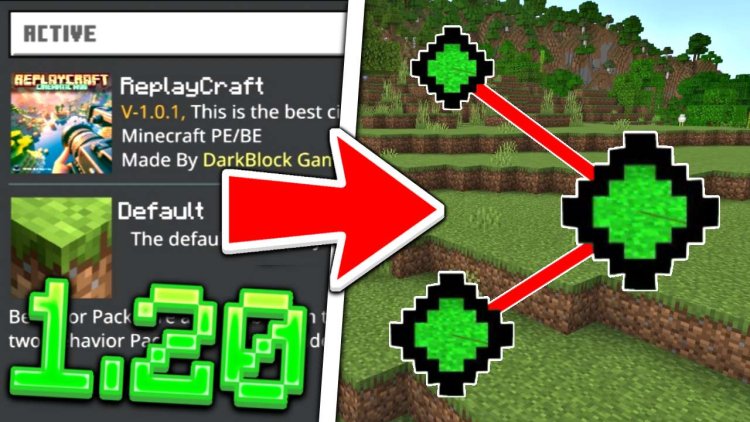
Replay Mod Download For Minecraft Bedrock 1.20!

Minecraft Bedrock Edition continues to evolve with innovative addons that redefine the gaming experience. Among these groundbreaking additions is the ReplayCraft Replay Mod MCPE (1.20+), a creation by the talented DARKBLOCK GAMING. In this article, we will explore how this addon introduces the replay mod feature to Minecraft Bedrock, providing players with a unique way to relive and share their in-game adventures.
Introduction to ReplayCraft Replay Mod MCPE (1.20+)
The ReplayCraft Replay Mod MCPE (1.20+) stands out as a game-changer, bringing the highly sought-after replay mod functionality to the Bedrock Edition. Created by DARKBLOCK GAMING, this addon allows players to capture and replay their gameplay, offering a new perspective on their virtual exploits.

How it Works
The replay mod feature is seamlessly integrated into Minecraft Bedrock through the ReplayCraft addon. Players can record their gameplay sessions, including all the action, building, and exploration, with the simple click of a button. Once recorded, these replays can be viewed from different angles and perspectives, providing a cinematic and immersive experience.
Key Features:
-
Recording Capabilities: Easily record your gameplay sessions without the need for external tools. The mod captures every moment, allowing you to revisit your adventures later.
-
Camera Control: ReplayCraft gives players control over the camera angles during playback, enabling them to showcase their builds, battles, and landscapes from unique perspectives.
-
Shareable Replays: The recorded replays can be shared with friends, the gaming community, or even on social media platforms, allowing players to showcase their creativity and skills.
Credits to DARKBLOCK GAMING
DARKBLOCK GAMING deserves credit for bringing this innovative mod to the Minecraft Bedrock community. The introduction of the replay mod adds a new layer of depth to the game, allowing players to not only enjoy their adventures in real-time but also relive and share them in a visually stunning manner.
Rating: 4.8/5

The ReplayCraft Replay Mod MCPE (1.20+) earns high praise for seamlessly integrating a much-desired feature into Minecraft Bedrock. The ability to record, control camera angles, and share replays elevates the gaming experience, making it an invaluable tool for content creators and players alike. The slight deduction in the rating is due to potential performance impacts on lower-end devices.
In conclusion, DARKBLOCK GAMING's ReplayCraft Replay Mod MCPE (1.20+) stands as a testament to the continuous innovation within the Minecraft Bedrock modding community. For players who want to capture, relive, and share their in-game moments, this addon is a must-try, opening up new possibilities for storytelling and creativity within the Minecraft universe.
--How to use ReplayCraft-- (THESE WERE MADE BY THE CREATOR)
It's extremely easy to use ReplayCraft-
- I tred to made it simple and easy to use in vanilla Minecraft, So first find any one of these items/blocks (Dirt, Sand, Netherrack or End Stone)
- Or you can use these items, (Flint, Coal or Charcoal)
[Switch between items or blocks as per your convenience, from pack setings (Subpacks)]
- Then long press/right click while holding any one of these blocks/items, and ReplayCraft menu will open..

- And form here you can use your imagination & creativity to create stunning cinematic videos of your Minecraft world...
- There are endless possibilities,

-:How to use ReplayCraft's Menu:-
As I said it is extremely easy to use it..
As you can see, there are several buttons which perform different functions which you can use,


- Add Position Frames:- This is the most important button and this will help you to add position frames, So stand and look exactly how you want the camera to be, and click Add Position Frames, this will add a position frame, You can add multiple position frames but try adding minimum two..,
- Start Camera:- As the name suggests after adding the position frames, you can click Start Camera and you beautiful cinematic will start,
- Camera Settings:- Camera settings is very useful after clicking it, you can be able to change settings related to the camera such as it's speed and type of ease or transition..,
- Particle Settings:- Similar to Camera Settings, Particle Settings will allow you to change settings related to particles, basically you can choose between different particles or you can enable or disable them..,
- Remove all Frames:- Remove all frames will help you when you want to remove all frames,
- Player's AOC/Pitch:- This option will help you, if you want to face your camera in any specific angle (Vertically), You can change it to 0° if you want your camera to look straight forward or 90° or -90°.....etc..,
- Player's Direction:- Similar to AOC, from here you can change that where you want your camera to face (horizontally), Such as North, South,.....etc...
DOWNLOAD: https://mcpedl.com/replaycraft/

 mcpecentraladmin
mcpecentraladmin