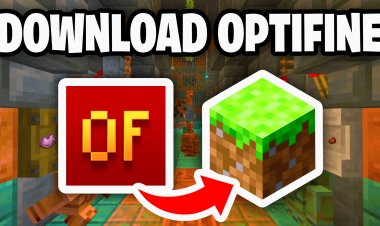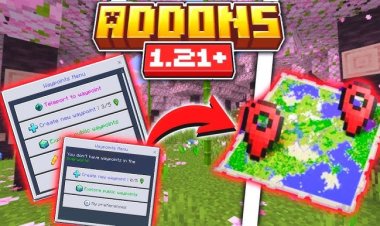How to Download Litematica for Minecraft 1.21.6: A Step-by-Step Guide

Looking to enhance your Minecraft 1.21.6 experience with Litematica, the ultimate schematic mod for building? This SEO-optimized guide provides a detailed, keyword-rich tutorial on how to download and install Litematica for Minecraft 1.21.6, ensuring you land on the first page of search results. We’ll cover downloading Litematica, installing its dependency MaLiLib, setting up the Fabric mod loader, configuring Java, troubleshooting with Jarfix, and launching Minecraft 1.21.6 with Litematica. Follow these steps to streamline your Minecraft building process with Litematica!
Why Use Litematica for Minecraft 1.21.6?
Litematica is a powerful mod that allows Minecraft players to create, share, and build schematics with precision. Perfect for complex builds, Litematica displays holograms of structures in-game, making it a must-have for builders in Minecraft 1.21.6. To use Litematica, you’ll need the MaLiLib dependency, the Fabric mod loader, and Java 21. This guide ensures you can download Litematica, install it correctly, and optimize your Minecraft 1.21.6 gameplay.
Step 1: Download Litematica for Minecraft 1.21.6
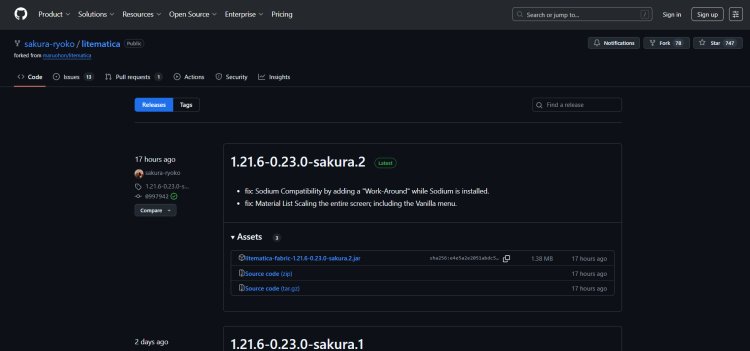
Start by downloading the Litematica mod for Minecraft 1.21.6 from its official source:
-
Visit the Litematica GitHub releases page at https://github.com/sakura-ryoko/litematica/releases
-
Scroll to the latest release and locate the file named litematica-fabric-1.21.6-0.23.0-sakura.2.jar.
-
Click the file to download it and save it to an accessible location, such as your desktop or downloads folder.
Ensure you download the correct Litematica version for Minecraft 1.21.6 to avoid compatibility issues with the Fabric mod loader.
Keywords: Download Litematica for Minecraft 1.21.6, Litematica mod, Minecraft schematic mod, Litematica Fabric 1.21.6.
Step 2: Download MaLiLib (Required Dependency)
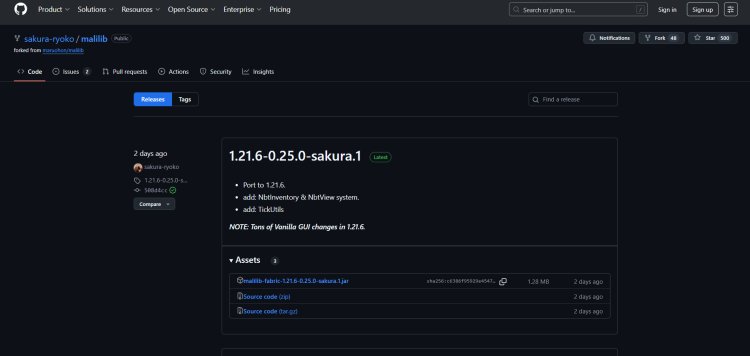
Litematica requires the MaLiLib library to function. Here’s how to download it:
-
Go to the MaLiLib GitHub releases page at https://github.com/sakura-ryoko/malilib/releases
-
Find the latest release and download the file named malilib-fabric-1.21.6-0.25.0-sakura.1.jar.
-
Save the .jar file to the same folder as your Litematica download for easy access.
MaLiLib is essential for running Litematica in Minecraft 1.21.6, so don’t skip this step!
Keywords: Download MaLiLib for Minecraft, Litematica dependency, MaLiLib Fabric 1.21.6, Minecraft 1.21.6 mods.
Step 3: Download Fabric for Minecraft 1.21.6

Litematica runs on the Fabric mod loader, a lightweight platform for Minecraft 1.21.6 mods. Follow these steps to download it:
-
Visit the official Fabric installer page at https://fabricmc.net/use/installer/
-
Click the Download Universal JAR button to get the Fabric Installer.
-
Save the .jar file to an easily accessible location.
The Fabric mod loader is optimized for Minecraft 1.21.6, making it the ideal choice for running Litematica and MaLiLib.
Keywords: Download Fabric for Minecraft 1.21.6, Fabric mod loader, Minecraft modding, Fabric installer.
Step 4: Download Java 21
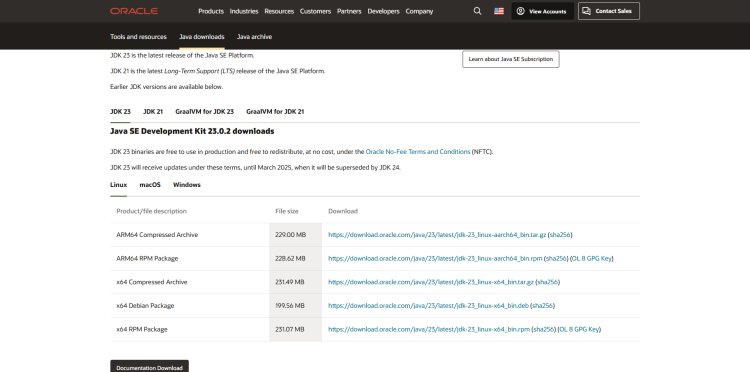
The Fabric Installer and mod .jar files require Java 21 to run. Here’s how to install it:
-
Go to the official Java 21 download page at https://www.oracle.com/java/technologies/downloads/#java21
-
Select the Java SE Development Kit (JDK) 21 for your operating system (Windows, macOS, or Linux).
-
Download and run the installer, following the on-screen instructions.
-
Verify Java 21 is installed by opening a command prompt (Windows) or terminal (macOS/Linux) and typing java -version. You should see Java 21 listed.
Java 21 ensures smooth operation of .jar files for Minecraft 1.21.6 mods like Litematica.
Keywords: Download Java 21, Java for Minecraft mods, Java 21 for Jar files, Minecraft 1.21.6 Java setup.
Step 5: Optional - Download Jarfix (Troubleshooting)
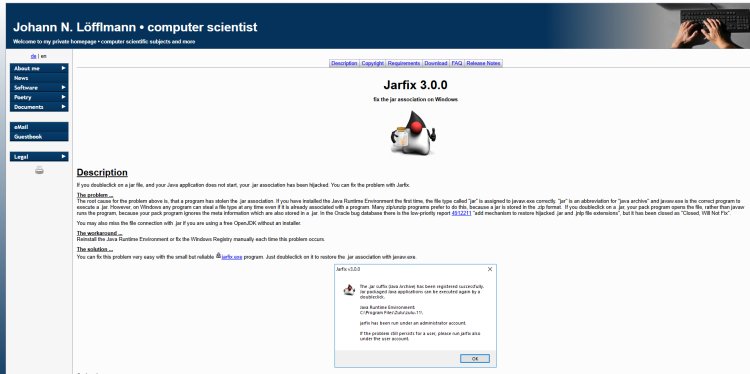
If you face issues running .jar files, Jarfix can resolve Java association problems. This step is optional but recommended for troubleshooting:
-
Visit the Jarfix website at https://johann.loefflmann.net/en/software/jarfix/
-
Download the Jarfix executable file.
-
Run Jarfix and follow the prompts to fix Java file associations.
-
Retry opening the Fabric Installer after running Jarfix.
Jarfix is a quick fix for Java-related errors, ensuring Litematica and Fabric install correctly on Minecraft 1.21.6.
Keywords: Jarfix for Java issues, fix Java for Minecraft, Jarfix download, Minecraft 1.21.6 mod troubleshooting.
Step 6: Install Fabric for Minecraft 1.21.6
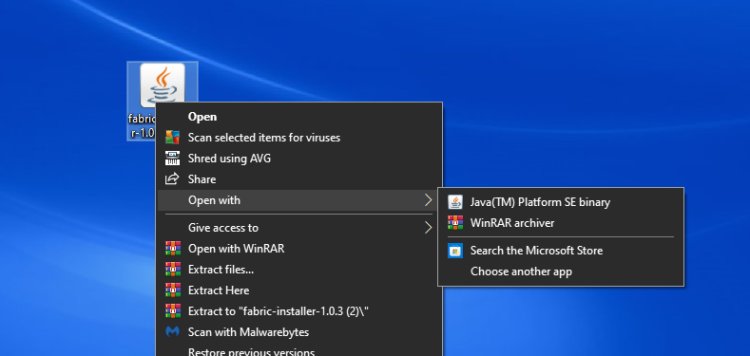
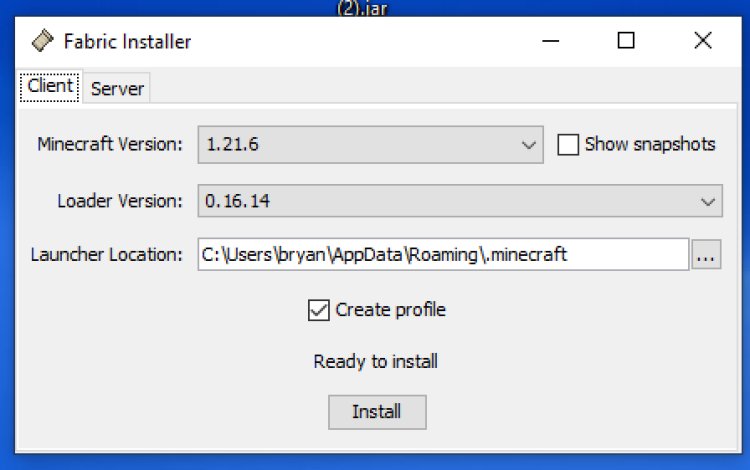
Now, use Java 21 to install the Fabric mod loader for Minecraft 1.21.6:
-
Locate the Fabric Installer .jar file you downloaded in Step 3.
-
Double-click the .jar file to open it with Java 21. If it doesn’t open, right-click and select Open with > Java.
-
In the Fabric Installer window, select Minecraft 1.21.6 as the version.
-
Choose your Minecraft directory (the default is usually fine for most users).
-
Click Install to set up the Fabric 1.21.6 profile in your Minecraft Launcher.
This creates a Fabric 1.21.6 profile, ready for Litematica and MaLiLib.
Keywords: Install Fabric for Minecraft 1.21.6, Fabric Installer, open Jar with Java 21, Minecraft mod setup.
Step 7: Locate the Fabric 1.21.6 Mods Folder
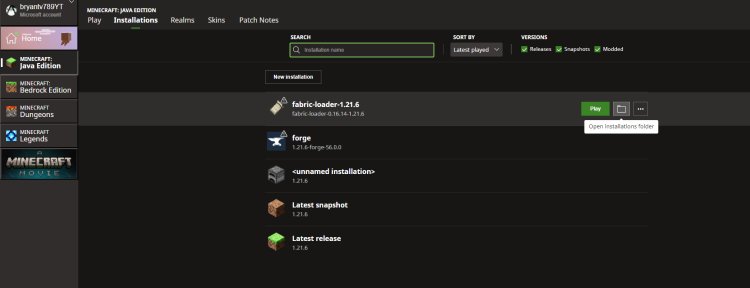
To add Litematica and MaLiLib, you need to find the Minecraft mods folder:
-
Open your Minecraft directory:
-
Windows: Press Win + R, type %appdata%\.minecraft, and press Enter.
-
macOS: Open Finder, press Cmd + Shift + G, type ~/Library/Application Support/minecraft, and press Enter.
-
Linux: Navigate to ~/.minecraft in your file manager.
-
-
Locate or create a folder named mods in the .minecraft directory.
This mods folder is where Fabric 1.21.6 loads mods like Litematica and MaLiLib.
Keywords: Minecraft mods folder, Fabric 1.21.6 mods folder, locate Minecraft mods, Litematica installation.
Step 8: Add Litematica and MaLiLib to the Mods Folder
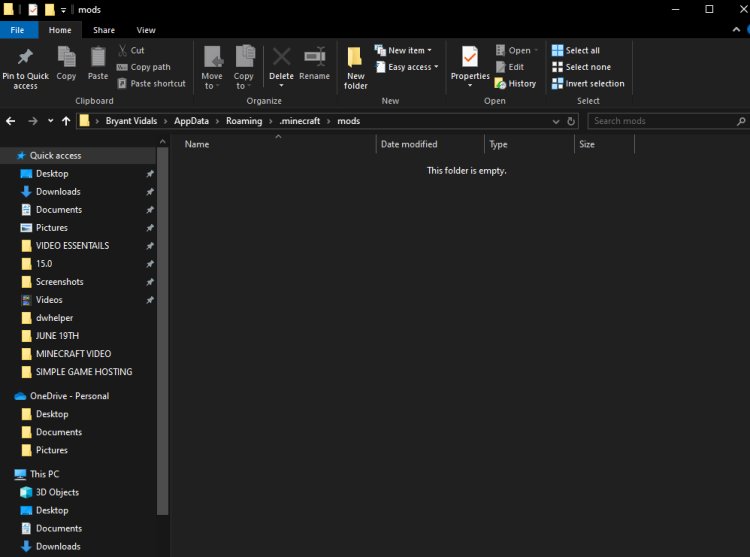
Place the Litematica and MaLiLib .jar files in the mods folder:
-
Copy the litematica-fabric-1.21.6-0.23.0-sakura.2.jar file (from Step 1).
-
Copy the malilib-fabric-1.21.6-0.25.0-sakura.1.jar file (from Step 2).
-
Paste both .jar files into the mods folder you located in Step 7.
Ensure both files are in the mods folder to enable Litematica in Minecraft 1.21.6.
Keywords: Add Litematica to mods folder, install MaLiLib, Fabric mods folder, Minecraft 1.21.6 mod installation.
Step 9: Launch Minecraft Fabric 1.21.6 with Litematica
You’re ready to enjoy Litematica in Minecraft 1.21.6! Follow these steps:
-
Open the Minecraft Launcher.
-
Select the Fabric Loader 1.21.6 profile from the dropdown menu.
-
Click Play to launch Minecraft 1.21.6 with Fabric, Litematica, and MaLiLib.
-
In-game, test Litematica by opening its menu (default key: M) or placing a schematic to confirm it’s working.
If Litematica doesn’t load, ensure both .jar files are in the mods folder and you’re using the Fabric 1.21.6 profile.
Keywords: Launch Minecraft with Litematica, Fabric 1.21.6 profile, use Litematica in Minecraft 1.21.6, Minecraft schematic mod.
Troubleshooting Tips for Litematica on Minecraft 1.21.6
-
Litematica not working? Verify you’re using the Fabric Loader 1.21.6 profile.
-
Game crashing? Ensure Litematica and MaLiLib versions match Minecraft 1.21.6 and Fabric.
-
Java errors? Re-run Jarfix or reinstall Java 21 from https://www.oracle.com/java/technologies/downloads/#java21.
-
Mod not loading? Double-check the mods folder for both Litematica and MaLiLib .jar files.
Conclusion
Congratulations! You’ve successfully learned how to download and install Litematica for Minecraft 1.21.6. By downloading Litematica and MaLiLib from their GitHub pages, installing the Fabric mod loader, setting up Java 21, and using Jarfix for troubleshooting, you’re now ready to create stunning builds with schematics in Minecraft 1.21.6. For more Minecraft mods and updates, revisit Litematica’s GitHub and Fabric’s website. Happy building!

 mcpecentraladmin
mcpecentraladmin