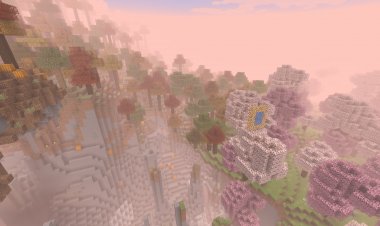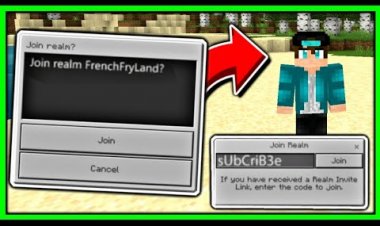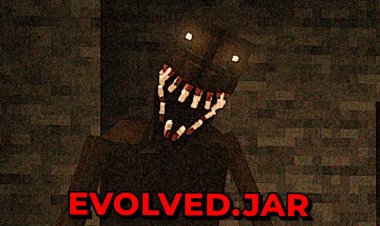How To Download Complimentary Shaders For Minecraft!
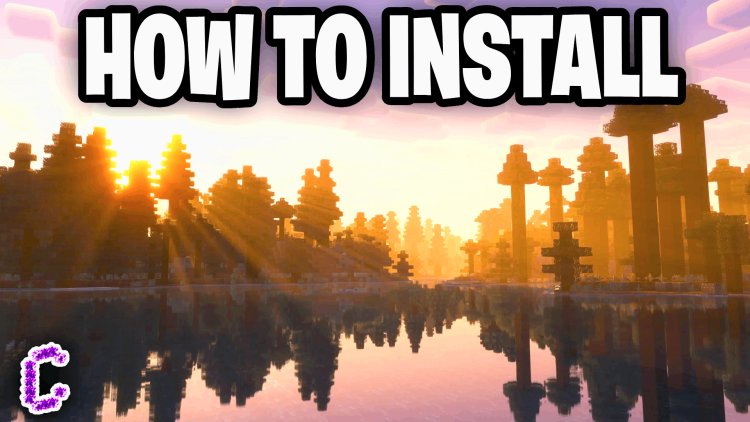
If you’re looking to transform your Minecraft experience with stunning visuals, Complimentary Shaders are a perfect choice. These shaders add realistic lighting, shadows, and vibrant colors to your worlds, elevating the game to a whole new level. This guide will walk you through the simple steps to install Complimentary Shaders and enjoy breathtaking graphics in Minecraft.
Step-by-Step Installation Guide
Step 1: Load Into the Version of Minecraft
Make sure you’re in the version of Minecraft where you want the shaders. Complimentary Shaders are compatible with specific versions of the game, so confirm you’re on the right one to avoid compatibility issues.
Step 2: Download OptiFine
OptiFine is essential for running shaders in Minecraft. Visit the official OptiFine website and download the version that matches your Minecraft version.

Step 3: Install Java 21
You’ll need Java 21 to run OptiFine properly. Download it from a trusted source, and if you encounter any issues with .jar files, consider using a tool like Jarfix to repair file associations.
JAVA DOWNLOAD: https://www.oracle.com/java/technologies/downloads/
JARFIX: https://jarfix.en.softonic.com/
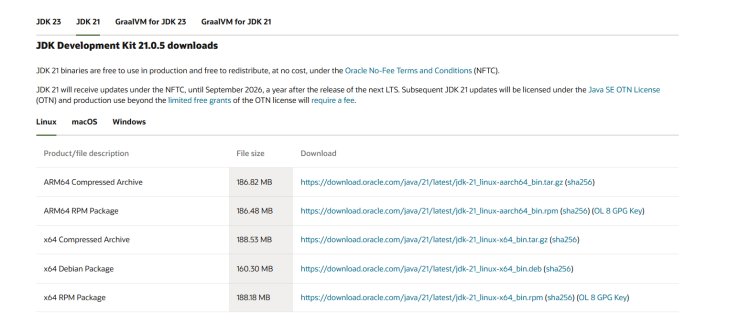
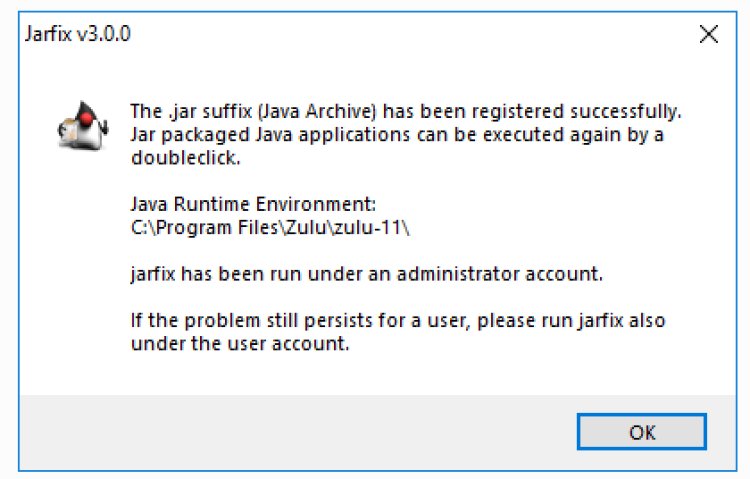
Step 4: Download Complimentary Shaders
Next, head over to the official Complimentary Shaders website and download the latest version. Ensure you’re getting it from a reliable source to avoid malicious files.
DOWNLOAD: https://www.curseforge.com/minecraft/shaders/complementary-unbound
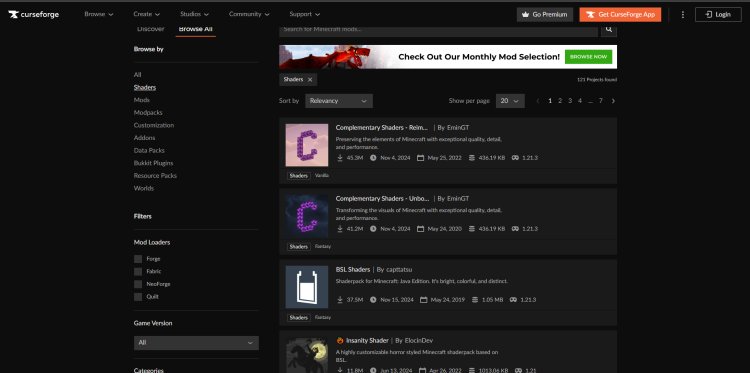
Step 5: Load Into OptiFine Using Java
After installing OptiFine, open it using Java 21. This step ensures that OptiFine is correctly integrated into Minecraft.
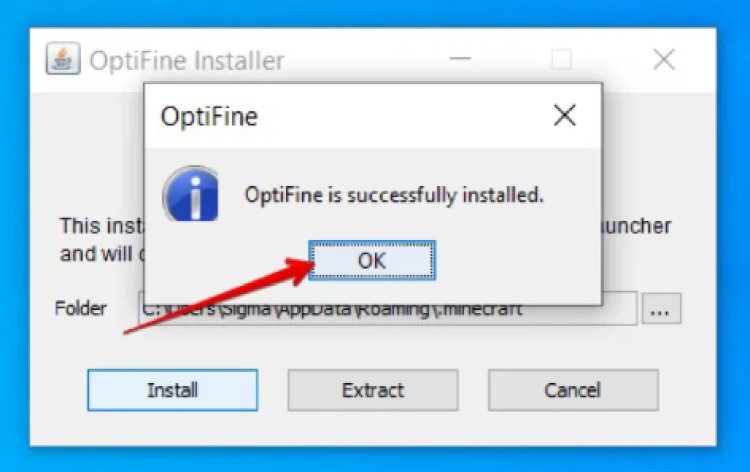
Step 6: Select the OptiFine Installation in the Minecraft Launcher
Launch the Minecraft Launcher and select the OptiFine profile from the drop-down menu. Then, click Play to load into the game with OptiFine enabled.
Step 7: Add the Shader File
Once inside Minecraft, navigate to Options > Video Settings > Shaders. Drag and drop the Complimentary Shaders file into the shaders folder. Select the shader pack, and you’re good to go!
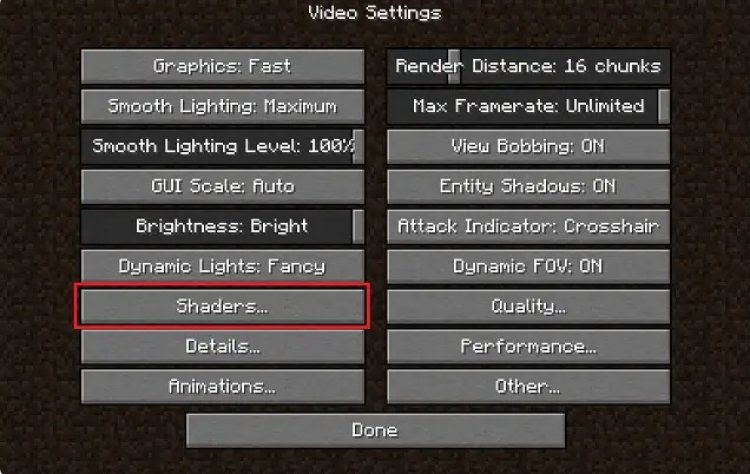
Additional Help
If you’re a visual learner or run into any issues, FryBry, a popular YouTuber, has created a step-by-step video guide detailing this process. Watching FryBry’s tutorial can help clarify any confusing parts and ensure a smooth installation.
Conclusion
Installing Complimentary Shaders is a straightforward way to enhance your Minecraft gameplay. With just a few downloads and some configuration, your worlds will look more stunning than ever before. Dive in and experience the magic of shaders today!
Ready to upgrade your Minecraft graphics? Let us know how Complimentary Shaders transformed your experience in the comments below!

 mcpecentraladmin
mcpecentraladmin