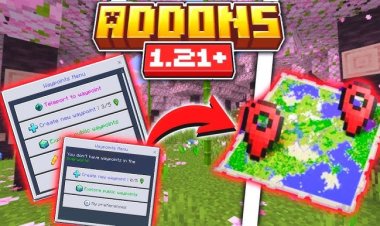How to Download Sodium for Minecraft 1.21.5! - Tutorial

Step 1: Load Minecraft 1.21.5 in the Launcher

First, ensure you’re set up for Minecraft 1.21.5. Open the Minecraft Launcher, go to the “Installations” tab, and select or create a profile for Minecraft Java Edition 1.21.5. Click “Play” to load it once and confirm it works. This preps your game for modding.
Step 2: Download the Sodium Mod

Head to the official Sodium download page on Modrinth: https://modrinth.com/mod/sodium/versions. Scroll to find the latest version compatible with Minecraft 1.21.5 (e.g., Sodium 0.6.x or newer as of March 25, 2025). Click the download button to grab the Sodium .jar file. Save it somewhere easy to find, like your desktop or Downloads folder.
Step 3: Download Fabric Mod Loader

Sodium requires the Fabric mod loader to run. Fabric is a lightweight, flexible modding framework that’s essential for installing modern Minecraft mods like Sodium. Visit https://fabricmc.net/use/installer/ and download the universal Fabric installer .jar file. This is a critical step for Sodium installation!
Step 4: Download Java for .jar Files

To open .jar files (like the Fabric installer and Sodium mod), you need Java installed. Go to https://www.oracle.com/java/technologies/downloads/#java21 and download the latest Java 21 version for your operating system (Windows, Mac, or Linux). Install it by following the on-screen instructions—Java powers Minecraft mods and is non-negotiable.
Step 5: Fix Java Issues with Jarfix (Optional)
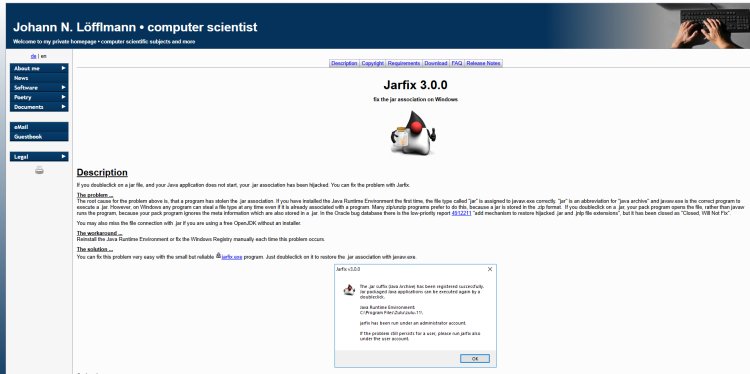
If you’re having trouble opening .jar files (e.g., nothing happens when you double-click), download Jarfix from https://johann.loefflmann.net/en/software/jarfix/. Jarfix is a free tool that quickly repairs file associations for .jar files on Windows, ensuring Java works correctly. Run the Jarfix.exe file and follow the prompts—use this step only if you hit issues.
Step 6: Open the Fabric Installer with Java

Locate the Fabric installer .jar file you downloaded in Step 3. Double-click it to launch it with Java (or right-click and select “Open with Java” if needed). The Fabric installer window will appear, ready to configure your Minecraft 1.21.5 setup.
Step 7: Select Minecraft Version 1.21.5 in Fabric
In the Fabric installer, under the “Minecraft Version” dropdown, choose “1.21.5”. Leave the default Fabric Loader version as the latest available. Set the installation path to your .minecraft folder (usually auto-detected), then click “Install.” This creates a Fabric profile for Minecraft 1.21.5.

Step 8: Load Fabric 1.21.5 in the Minecraft Launcher

Open the Minecraft Launcher again. In the version dropdown next to the “Play” button, find and select the new “Fabric Loader 1.21.5” profile. Click “Play” to launch it briefly—this ensures Fabric is correctly installed.
Step 9: Add Sodium to the Mods Folder
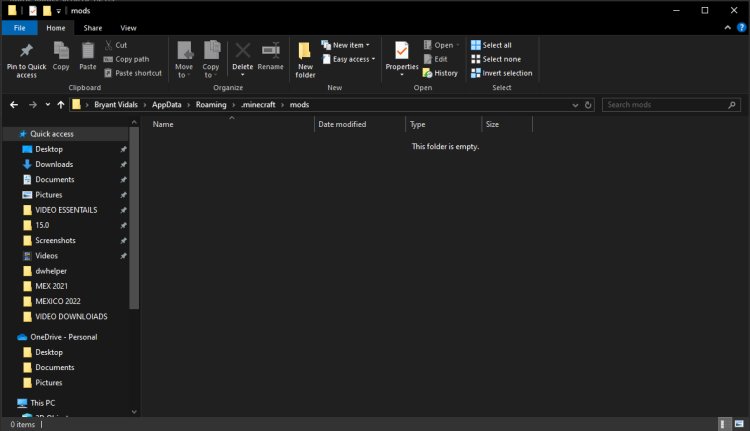
Navigate to your .minecraft folder:
- Windows: Press Win + R, type %appdata%\.minecraft, and hit Enter.
- Mac: Open Finder, press Cmd + Shift + G, type ~/Library/Application Support/minecraft.
Find or create a “mods” folder (lowercase). Drag the Sodium .jar file from Step 2 into this folder. This integrates Sodium into your Fabric 1.21.5 installation.
Step 10: Launch Minecraft and Enjoy Sodium
Back in the Minecraft Launcher, select the “Fabric Loader 1.21.5” profile and hit “Play.” Once the game loads, go to “Mods” in the main menu to confirm Sodium is listed. Test a world—you’ll notice higher FPS and smoother performance thanks to Sodium 1.21.5!
Bonus Resource: FryBry’s Video Guide
For a visual walkthrough, check out the free guide by YouTuber FryBry. His video covers the entire process of downloading and installing Sodium for Minecraft 1.21.5, making it a perfect companion to this article. Search for “FryBry Sodium Minecraft” on YouTube to find it!
Troubleshooting Tips
- Sodium Not Loading? Ensure it matches Minecraft 1.21.5 and Fabric’s version. Remove conflicting mods like OptiFine.
- FPS Still Low? Update your graphics drivers and tweak Sodium’s video settings.
- Crash Issues? Double-check Java installation or use Jarfix (Step 5).

 mcpecentraladmin
mcpecentraladmin