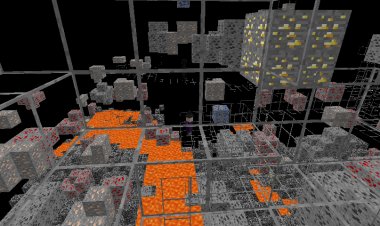How To Download Java 21 For Minecraft (JDK 21)
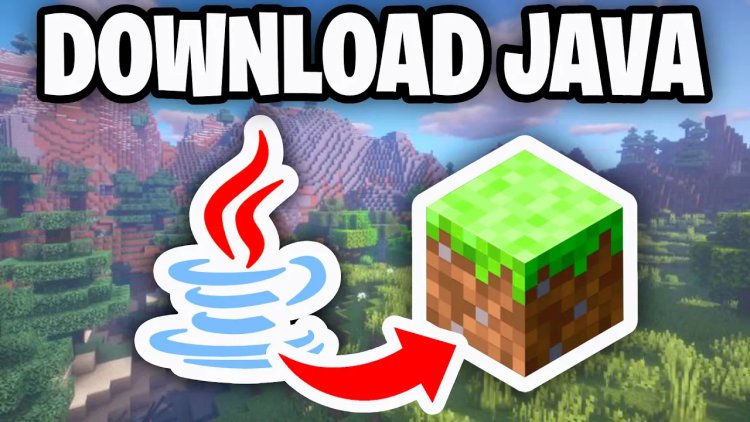
Minecraft, especially for mods and servers, requires the Java Development Kit (JDK) 21 to run smoothly. Whether you're setting up a Forge, Fabric, or custom server, this guide will walk you through downloading and installing JDK 21 for your system. Follow these simple steps to get started.
Step 1: Visit the Official Java Download Page
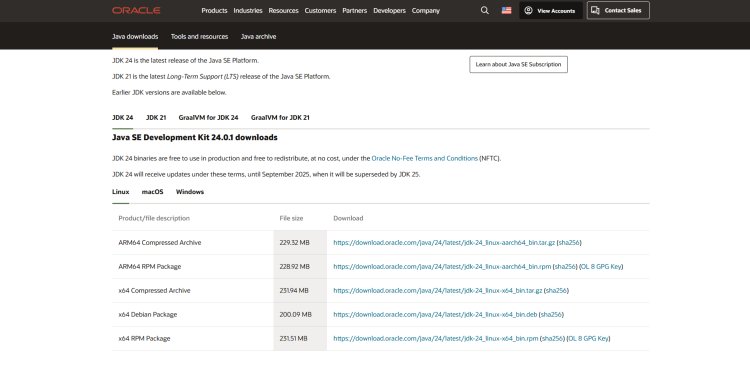
To ensure a safe and reliable download, go to the official Oracle Java download page for JDK 21:
-
URL: https://www.oracle.com/java/technologies/downloads/#java21
-
This page provides the latest JDK 21 installers directly from Oracle, the creators of Java.
Step 2: Select Your Operating System
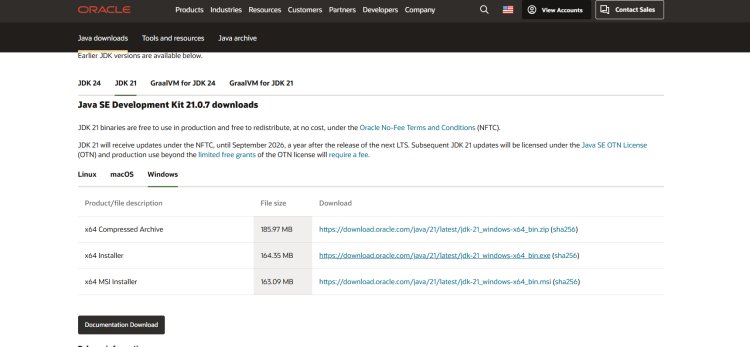
On the download page, locate the section for Java SE Development Kit 21. Choose the installer based on your operating system:
-
Windows: Select the “x64 Installer” (e.g., jdk-21_windows-x64_bin.exe) for most systems.
-
macOS: Choose the “x64 DMG Installer” for Intel Macs or “ARM64 DMG Installer” for Apple Silicon.
-
Linux: Pick the appropriate file, such as the “x64 Compressed Archive” (tar.gz) or RPM for your distribution. Ensure you download the correct version to match your system’s architecture for compatibility with Minecraft.
Step 3: Download Java and Locate the File
-
Click the download link for your chosen installer. Your browser may prompt you to confirm or “Keep” the file—approve this as it’s from a trusted source.
-
Once downloaded, locate the file in your downloads folder:
-
Windows: Look for jdk-21_windows-x64_bin.exe.
-
macOS: Find the .dmg file (e.g., jdk-21_macos-x64_bin.dmg).
-
Linux: Locate the .tar.gz or .rpm file.
-
Step 4: Run the Setup Wizard
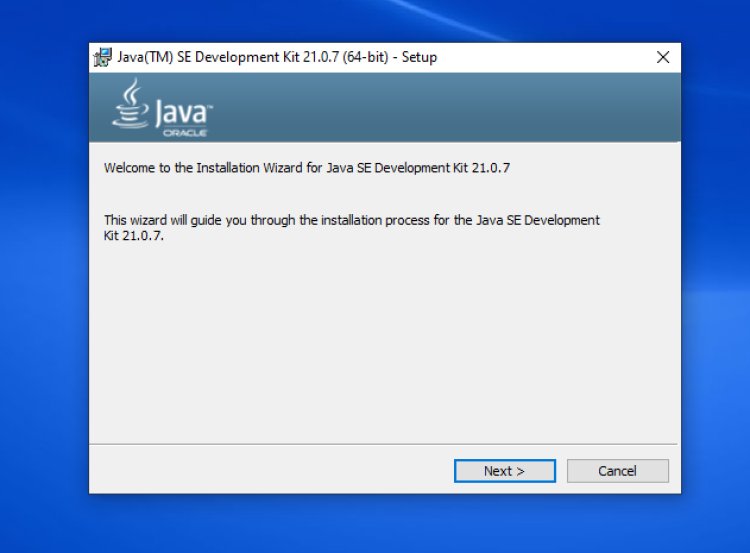
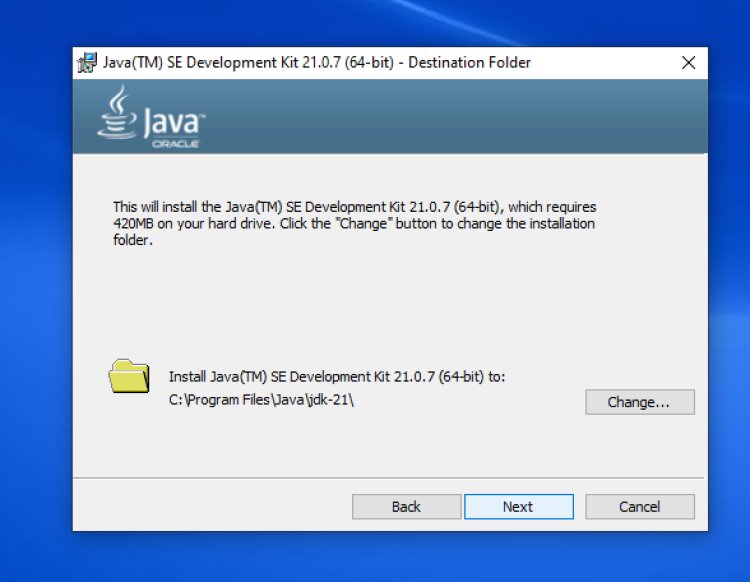

Install JDK 21 by following these steps:
-
Windows:
-
Double-click the .exe file to launch the installer.
-
Click “Next” on the welcome screen, follow the prompts, and accept the default settings.
-
Click “Close” when the installation completes.
-
-
macOS:
-
Open the .dmg file and double-click the installer package.
-
Follow the on-screen instructions to install JDK 21, then close the installer.
-
-
Linux:
-
For tar.gz: Extract the file to a directory (e.g., sudo tar -xzf jdk-21_linux-x64_bin.tar.gz -C /usr/lib/jvm/).
-
For RPM: Install using your package manager (e.g., sudo rpm -ivh jdk-21_linux-x64_bin.rpm).
-
-
To verify the installation, open a terminal or command prompt and type java -version. You should see output like java version "21.0.7".
Step 5: Fix Issues with Jarfix (If Needed)
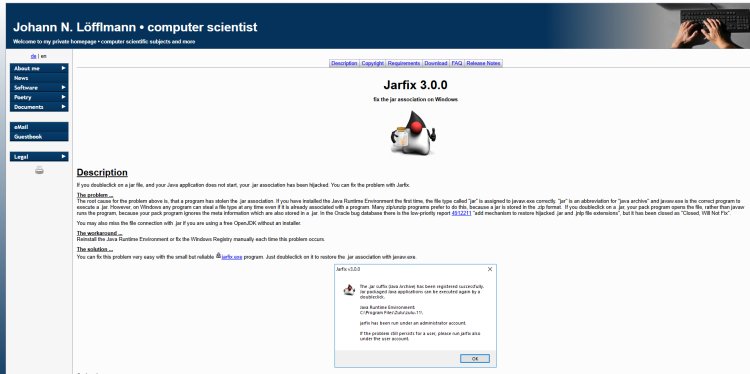
If your Minecraft .jar files (e.g., for mods or servers) don’t open or show errors, the Java file association may be broken. This is where Jarfix comes in:
-
What is Jarfix? Jarfix is a free tool that restores the association of .jar files with Java, ensuring they run correctly when double-clicked. It’s especially useful if another program has hijacked the .jar file type or if multiple Java versions cause conflicts.
-
How to Use Jarfix:
-
Download Jarfix from its official page: https://johann.loefflmann.net/en/software/jarfix/index.html
-
Run the jarfix.exe file (no installation required).
-
Jarfix will automatically detect and fix the .jar file association to use JDK 21.
-
After running Jarfix, try opening your Minecraft .jar file again—it should now display the Java logo and run properly.
-
-
If issues persist, ensure only JDK 21 is installed (uninstall other Java versions) and re-run Jarfix.
Step 6: Enjoy Java with Minecraft!
With JDK 21 installed and any .jar file issues resolved, you’re ready to enjoy Minecraft:
-
Launch your Minecraft mod (e.g., Forge, Fabric, OptiFine) or server by double-clicking the .jar file.
-
If running a server, follow its specific setup instructions, but JDK 21 will handle the Java requirements.
-
For advanced users, consider setting the JAVA_HOME environment variable to /path/to/jdk-21 and adding the JDK’s bin directory to your system’s PATH to ensure all Java-based tools work seamlessly.
Additional Tips
-
Why JDK 21? Minecraft Java Edition (1.18 and later) and its mods/servers require JDK 21 for compatibility and performance.
-
Alternative Sources: You can also download JDK 21 from Adoptium Temurin or OpenJDK if you prefer open-source options.
-
Troubleshooting: If you encounter crashes, verify your Minecraft version and mods are compatible with Java 21. Reinstall JDK 21 or run Jarfix again if needed.
By following these steps, you’ll have JDK 21 set up for Minecraft in no time, ready to power your mods, servers, and adventures!

 mcpecentraladmin
mcpecentraladmin