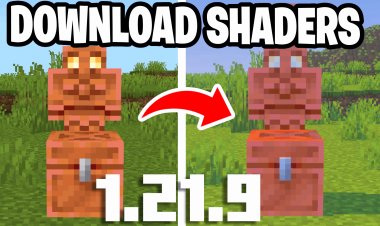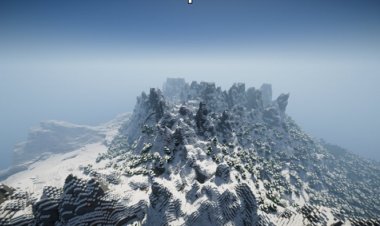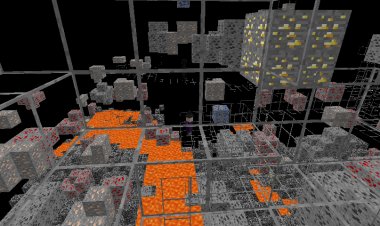How to Download OptiFine for Minecraft 1.21.6: A Step-by-Step Guide
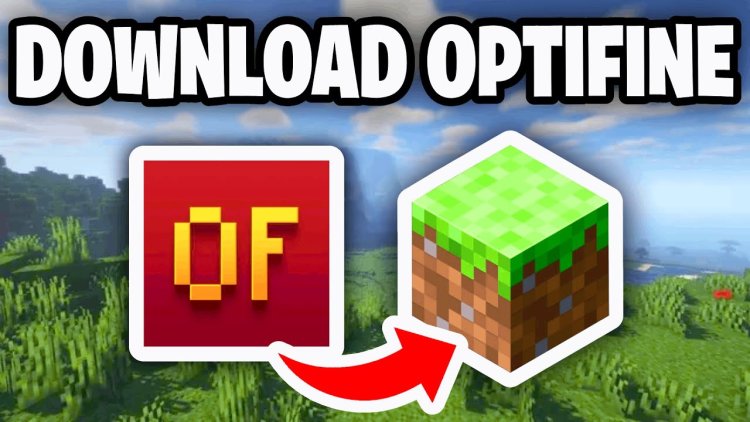
How to Download OptiFine for Minecraft 1.21.6: A Step-by-Step Guide
OptiFine is a must-have mod for Minecraft players looking to boost performance, enhance graphics, and unlock advanced customization options. If you're playing Minecraft 1.21.6 and want to install OptiFine, this SEO-optimized guide will walk you through the process step-by-step. Follow these instructions to download and install OptiFine safely and efficiently. For a visual tutorial, check out YouTuber FryBry’s video guide on this process.
Why Install OptiFine for Minecraft 1.21.6?
OptiFine improves Minecraft’s performance by optimizing frame rates, adding shader support, and offering texture pack enhancements. Whether you're on a low-end PC or a high-performance rig, OptiFine ensures a smoother and visually stunning gameplay experience. Let’s dive into how to download and install OptiFine for Minecraft 1.21.6.
Step-by-Step Guide to Download and Install OptiFine
Step 1: Load Minecraft 1.21.6
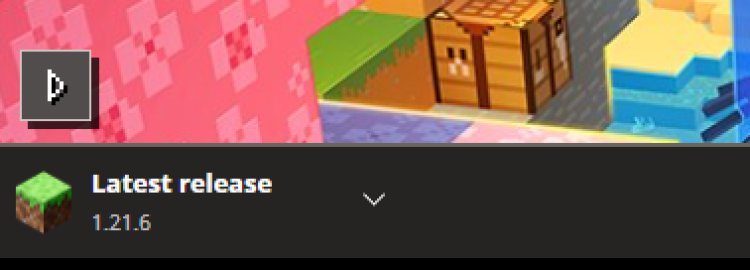
Before installing OptiFine, ensure you have Minecraft 1.21.6 installed and running. Open the Minecraft Launcher, select version 1.21.6 from the dropdown menu, and launch the game to confirm it works properly. This step ensures compatibility with the OptiFine version you’ll download.
Step 2: Download OptiFine for Minecraft 1.21.6

Visit the official OptiFine download page to get the correct version for Minecraft 1.21.6. Scroll to find the download link for “OptiFine 1.21.6 HD U I7” (or the latest compatible version). Click the “Download” button, and save the .jar file to a location you can easily access, like your desktop. Always download from the official site to avoid malware or outdated files.
OPTIFINE DOWNLOAD: https://optifine.net/home
Step 3: Install Java to Open .jar Files

OptiFine’s .jar file requires Java to run. If you don’t have Java installed, download it from the official Oracle Java download page. Choose the Java 21 version compatible with your operating system (Windows, macOS, or Linux), install it, and follow the setup instructions. Java is essential for opening and installing the OptiFine .jar file.
JAVA DOWNLOAD: https://www.oracle.com/java/technologies/downloads/#java21
Step 4: Use Jarfix to Resolve .jar File Issues (If Needed)
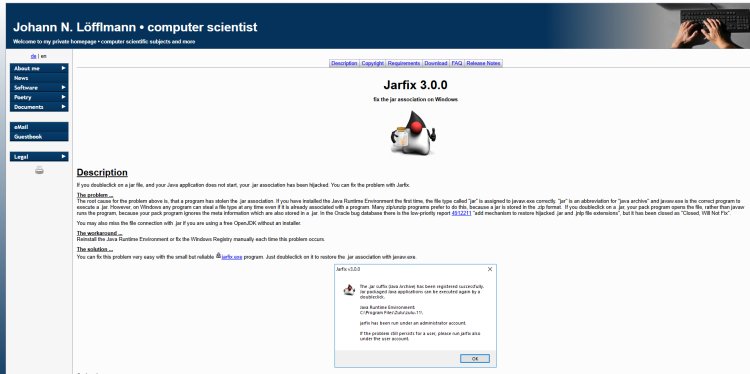
If the OptiFine .jar file doesn’t open correctly or is associated with the wrong program (e.g., WinRAR), download and run Jarfix. Jarfix is a free tool that fixes file association issues, ensuring .jar files open with Java. Simply run the Jarfix executable and follow the prompts to resolve any problems.
JARFIX DOWNLOAD: https://johann.loefflmann.net/en/software/jarfix/index.html
Step 5: Open and Install OptiFine with Java
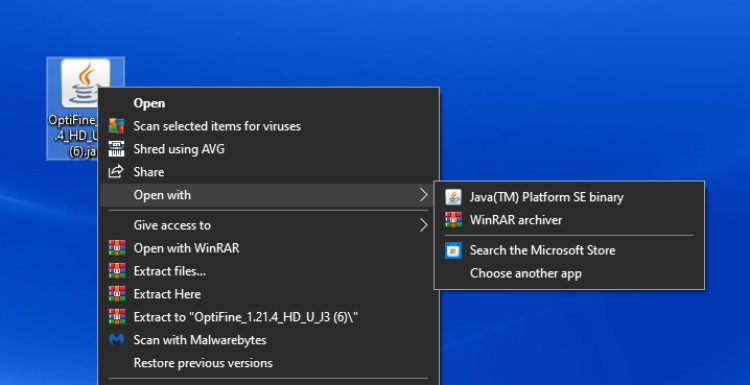
Locate the downloaded OptiFine .jar file, right-click it, and select “Open with Java(TM) Platform SE binary.” A new window will appear with an “Install” button. Click “Install” to add OptiFine to your Minecraft installation. Once the installation is complete, you’ll see a confirmation message. If you encounter issues, revisit Step 4 to ensure Java and Jarfix are set up correctly.
Step 6: Launch Minecraft with OptiFine
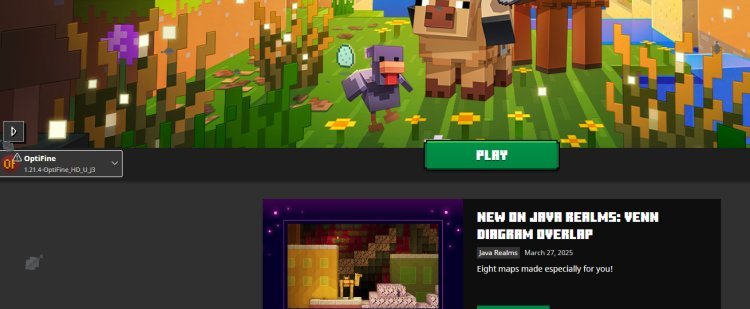
Open the Minecraft Launcher and select the “OptiFine 1.21.6” profile from the version dropdown menu. Click “Play” to launch Minecraft with OptiFine installed. You can now access OptiFine’s settings in the game’s video options to tweak performance, shaders, and graphics to your liking.
Tips for Using OptiFine in Minecraft 1.21.6
-
Adjust Settings for Performance: Use OptiFine’s video settings to lower render distance or disable animations for better FPS on low-end systems.
-
Enable Shaders: Download shader packs and enable them through OptiFine for breathtaking visuals.
-
Check Compatibility: Ensure any additional mods you use are compatible with Minecraft 1.21.6 and OptiFine.
Need Help? Watch FryBry’s Tutorial
If you prefer a visual guide, YouTuber FryBry has an excellent video tutorial demonstrating how to download and install OptiFine for Minecraft. His step-by-step walkthrough is perfect for beginners or anyone encountering issues.
Conclusion
Downloading and installing OptiFine for Minecraft 1.21.6 is a straightforward process that can significantly enhance your gaming experience. By following these steps—loading Minecraft 1.21.6, downloading OptiFine from optifine.net, installing Java from Oracle, using Jarfix if needed, and launching the mod—you’ll be ready to enjoy optimized gameplay in no time. For additional guidance, FryBry’s tutorial is a fantastic resource. Get started today and take your Minecraft 1.21.6 experience to the next level!
Keywords: Download OptiFine Minecraft 1.21.6, Install OptiFine 1.21.6, OptiFine tutorial, Minecraft performance mod, OptiFine shaders

 mcpecentraladmin
mcpecentraladmin