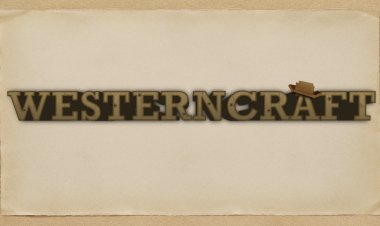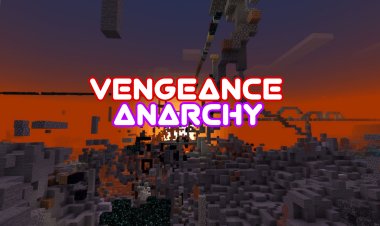How To Download Mods For Minecraft 1.21.6: A Step-by-Step Guide
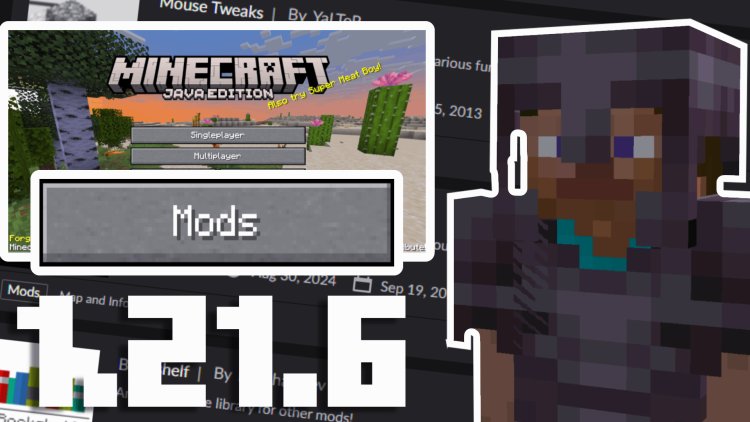
Minecraft 1.21.6 offers endless possibilities for customization through mods, allowing players to enhance gameplay with new features, biomes, mobs, and more. This SEO-optimized guide will walk you through downloading and installing mods for Minecraft 1.21.6, ensuring compatibility and a smooth experience. Follow these steps to get started and aim for a spot on the first page of search results for "How To Download Mods For Minecraft 1.21.6."
Step 1: Load into Minecraft 1.21.6
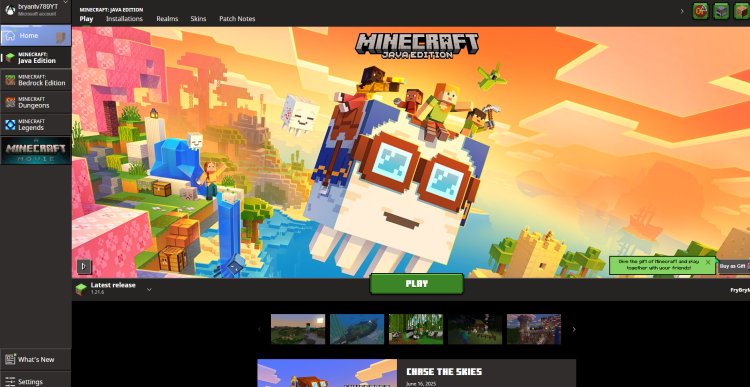
Before installing mods, ensure you have Minecraft 1.21.6 installed. Open the Minecraft Launcher, select version 1.21.6 from the dropdown menu, and launch the game to verify it runs correctly. This step confirms your game is up-to-date and ready for modding.
Step 2: Download a Mod Loader
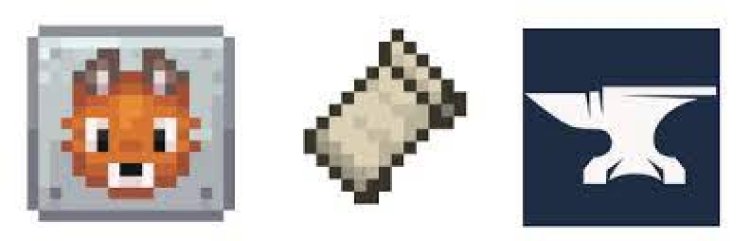
A Minecraft mod loader is a tool that allows mods to work with the game by modifying its code. For new players, think of it as a bridge that lets mods communicate with Minecraft. The main mod loaders for Minecraft 1.21.6 are:
-
Forge: A popular, reliable choice with a vast library of mods. Recommended for beginners due to its compatibility and community support. Download Forge for 1.21.6 at https://files.minecraftforge.net/net/minecraftforge/forge/
-
NeoForge: A newer fork of Forge, offering improved performance for some mods. Get NeoForge at https://neoforged.net/
-
Fabric: A lightweight mod loader with faster updates but fewer mods compared to Forge. Download Fabric at https://fabricmc.net/
For this guide, we recommend Forge for its extensive mod support. Visit the Forge website and select the installer for Minecraft 1.21.6. Ensure you download the correct version matching your game and preferred mod loader.
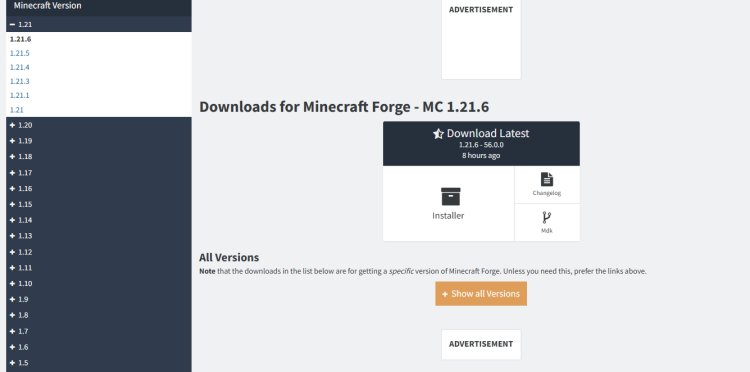
Step 3: Find and Download Compatible Mods
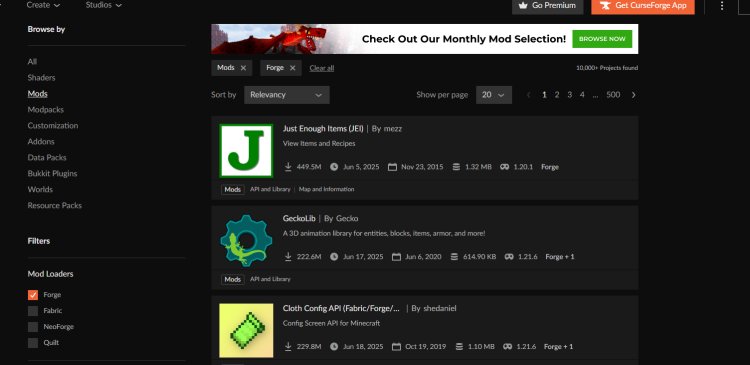
Mods must be compatible with both Minecraft 1.21.6 and your chosen mod loader (e.g., Forge). A great place to find mods is CurseForge. This site offers a wide range of mods, including world generation and mob-related ones. Filter by Minecraft 1.21.6 and your mod loader to find compatible mods. Download the mod files (usually .jar files) and save them to an easily accessible folder.: https://www.curseforge.com/minecraft/search?page=1&pageSize=20&sortBy=relevancy&class=mc-mods&gameVersionTypeId=1
For a visual guide, check out FryBry’s video tutorial on YouTube, which demonstrates how to download mods for Minecraft.
Step 4: Install Java for Minecraft 1.21.6 Mods

Most mod loaders, including Forge, require Java to run. Download and install Java 21 from Oracle’s official site at https://www.oracle.com/java/technologies/downloads/#java21. Follow the installation prompts, ensuring Java is properly set up on your system to support modded Minecraft.
Step 5: Download Jarfix to Fix .jar File Issues
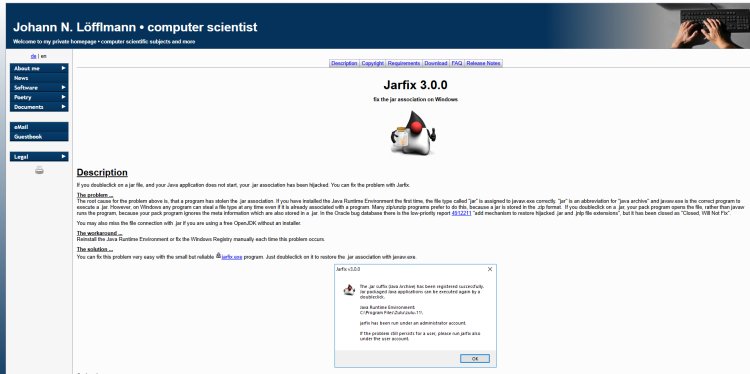
Sometimes, .jar files (used by mod loaders and mods) may not open correctly due to file association issues. Download Jarfix from https://johann.loefflmann.net/en/software/jarfix/index.html to fix this. Run Jarfix to ensure .jar files are associated with Java, preventing potential errors during installation.
Step 6: Open the Mod Loader Installer with Java
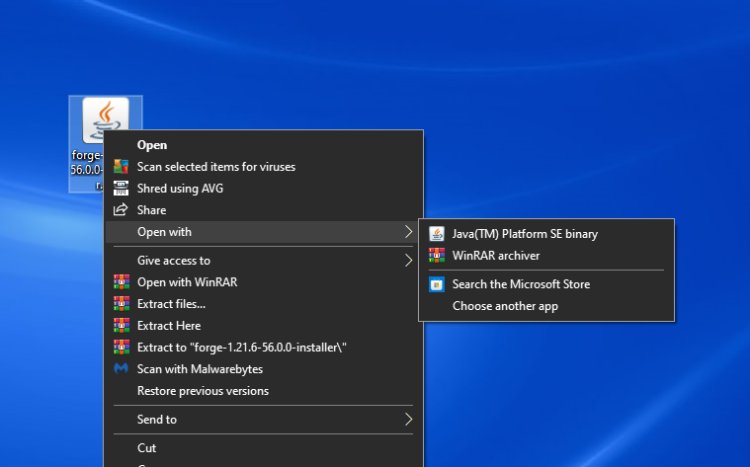
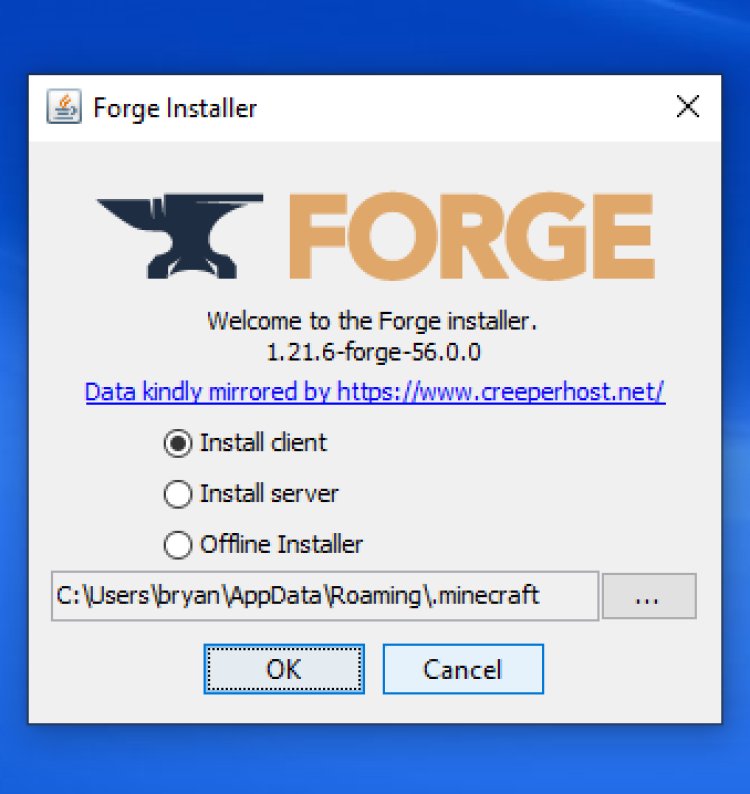
Locate the mod loader installer you downloaded in Step 2 (e.g., forge-1.21.6-installer.jar). Right-click the file, select Open with, and choose Java(TM) Platform SE binary. Follow the installer’s prompts, selecting the Install client option and ensuring the path points to your Minecraft installation directory. Click OK to complete the installation.
Step 7: Add Mods to the Mods Folder
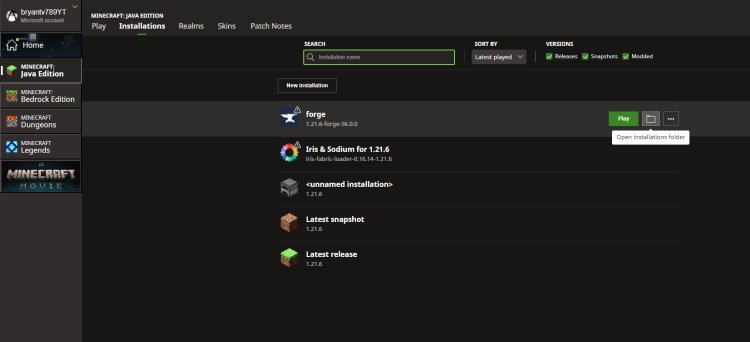
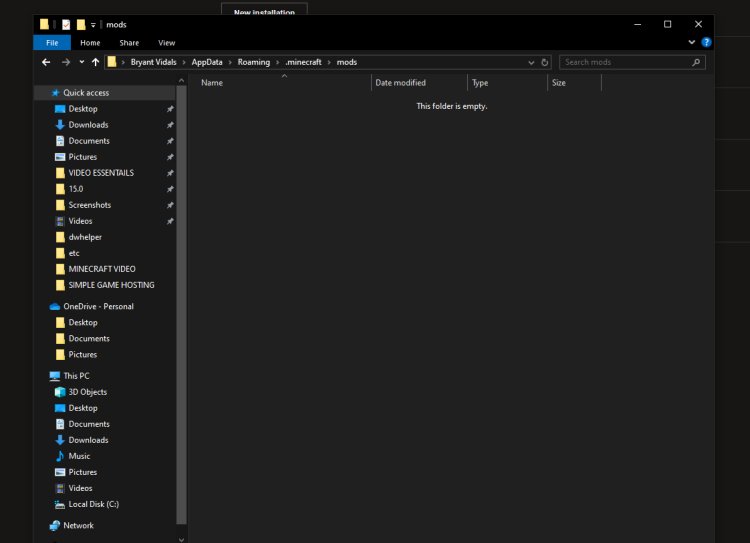
Navigate to your Minecraft directory to find the mods folder:
-
Windows: C:\Users\[Your Username]\AppData\Roaming\.minecraft\mods
-
Mac: ~/Library/Application Support/minecraft/mods
-
Linux: ~/.minecraft/mods
If the mods folder doesn’t exist, create it. Copy the .jar files for the mods you downloaded in Step 3 into this folder. Ensure all mods are compatible with Minecraft 1.21.6 and your mod loader.
Step 8: Launch Minecraft 1.21.6 with Mods
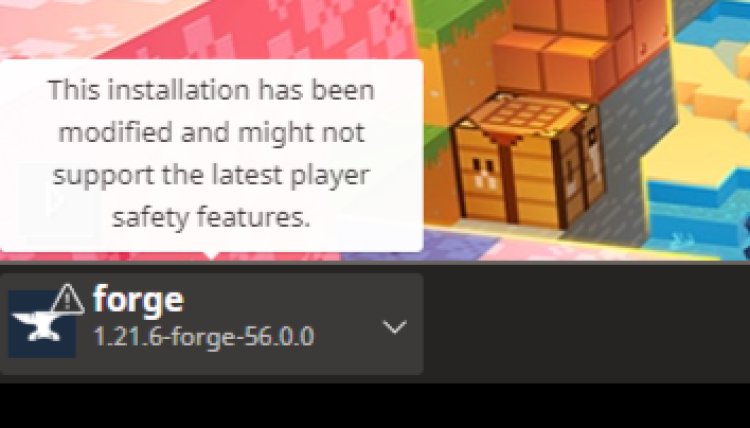
Open the Minecraft Launcher and select the modded profile (e.g., “forge-1.21.6” for Forge users) from the version dropdown. Click Play to launch Minecraft with your installed mods. Check the in-game mod menu (usually under Mods in the main menu) to confirm your mods are loaded correctly.
Additional Tips for Success
-
Always back up your Minecraft world before adding mods to avoid potential crashes or corruption.
-
If mods don’t work, double-check compatibility with Minecraft 1.21.6 and your mod loader.
-
Watch FryBry’s video guide for a step-by-step visual walkthrough of the mod installation process.
By following this guide, you’ll have mods up and running for Minecraft 1.21.6 in no time. Enjoy exploring new worlds, mobs, and gameplay features with your customized Minecraft experience!

 mcpecentraladmin
mcpecentraladmin