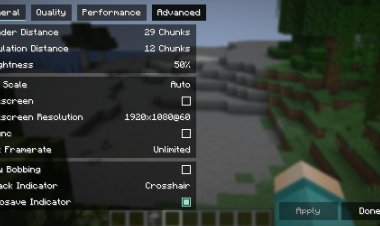How To Download Quilt Mods In Minecraft! - Tutorial

Quilt is a lightweight and flexible modding toolchain for Minecraft, offering players a modern alternative to Fabric and Forge. Installing Quilt mods enhances your Minecraft experience with new features, gameplay mechanics, and customization options.
Why Choose Quilt for Minecraft Mods?
Quilt, a fork of Fabric, is designed to be lightweight, compatible, and community-driven. It supports a wide range of Minecraft versions and mods, making it ideal for players who want to customize their game without compromising performance. Whether you're adding performance mods, new biomes, or gameplay tweaks, Quilt is a reliable platform.
Keywords: Quilt mods, Minecraft modding, Quilt Minecraft, install Quilt mods, Minecraft Quilt tutorial
Step 1: Download the Quilt Universal JAR


To begin, you need the Quilt installer.
-
Visit the official Quilt website: https://quiltmc.org/en/install/
-
Select Client (for single-player or multiplayer) or Server based on your needs.
-
Download the Universal JAR file.
Save the file in an accessible location, such as your desktop or downloads folder, as it’s essential for setting up Quilt.
Pro Tip: Always download from the official Quilt website to ensure the file is safe and legitimate.
Step 2: Install Java 21 or Above

Quilt requires Java 21 or a later version to function, as Minecraft and its modding platforms rely on Java to run the game and mods.
-
Go to the official Java download page: https://www.oracle.com/java/technologies/downloads/#java21
-
Choose the installer for your operating system (Windows, macOS, or Linux).
-
Download and install Java 21 or a newer version.
Why is Java Needed?
Minecraft is built on Java, and Quilt uses Java to execute its modding framework. Java 21 ensures compatibility with the latest Quilt updates and Minecraft versions, preventing errors during gameplay or mod loading.
Step 3: Run Jarfix (If Needed)
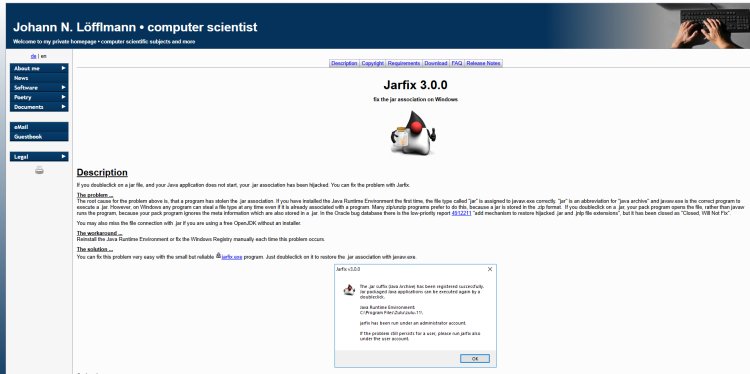
If you face issues with Java installation or running JAR files (e.g., the Quilt Universal JAR doesn’t open), use Jarfix to fix them.
-
Download Jarfix from a trusted source: https://johann.loefflmann.net/en/software/jarfix/index.html
-
Run the Jarfix executable to correct file association issues.
This step is optional and only necessary if you encounter problems launching Java-based files. Jarfix ensures JAR files are properly associated with Java on your system, avoiding errors during Quilt installation.
Note: Even if you don’t have issues now, knowing about Jarfix can be helpful for troubleshooting later.
Step 4: Open Quilt Using Java

With Java installed, you can now set up Quilt.
-
Locate the Quilt Universal JAR downloaded in Step 1.
-
Double-click the JAR file to run it. If it doesn’t open, right-click and select Open with Java.
-
The Quilt installer window will appear.
This step initializes the Quilt modding environment for your Minecraft game.
Step 5: Select Your Minecraft Version

In the Quilt installer:
-
Choose the Minecraft version you want to mod (e.g., 1.20.1, 1.21).
-
Select whether you’re installing for a Client or Server.
-
Click Install to create a Quilt profile in your Minecraft launcher.
The installer will generate a new Quilt installation in your Minecraft launcher, which you’ll use to run modded Minecraft.
Pro Tip: Ensure the Minecraft version matches the mods you plan to download, as mods are version-specific.
Step 6: Download Quilt Mods

With Quilt installed, you can now download mods to enhance your gameplay.
-
Visit a trusted mod repository like https://modrinth.com/mods?g=categories:quilt:to find Quilt-compatible mods.
-
Filter mods by Quilt to ensure compatibility.
-
Download the mod files (they’ll have a .jar extension) for your chosen Minecraft version.
Popular Quilt mods include performance enhancers like Sodium, new content mods like BetterNether, and utility mods like REI (Roughly Enough Items).
Step 7: Install Mods in the Minecraft Mods Folder


To add mods to your Quilt installation:
-
Open your Minecraft launcher.
-
Select the Quilt installation from the dropdown menu.
-
Click the folder icon next to the installation to open the Quilt game directory.
-
Locate the mods folder. If it doesn’t exist, create a new folder named mods.
-
Drag and drop the downloaded mod .jar files into the mods folder.
-
Close the folder.
Your mods are now ready to load when you launch Quilt.
Pro Tip: Verify that mod versions match your Minecraft version to prevent crashes.
Step 8: Launch Quilt and Enjoy Your Mods
-
In the Minecraft launcher, select your Quilt installation.
-
Click Play to launch Minecraft with Quilt and your installed mods.
-
Create or join a world to experience your new mods.
If set up correctly, your mods should load seamlessly. If you encounter issues, double-check mod compatibility or consult the Quilt community for support.
Conclusion
Installing Quilt mods for Minecraft is a straightforward process that opens up endless possibilities for customizing your game. By following these steps—downloading the Quilt Universal JAR, installing Java 21, setting up Quilt, and adding mods—you’ll be ready to explore new gameplay features in no time. Always download from trusted sources like QuiltMC and Modrinth to ensure a safe and smooth modding experience.
Happy modding!

 mcpecentraladmin
mcpecentraladmin