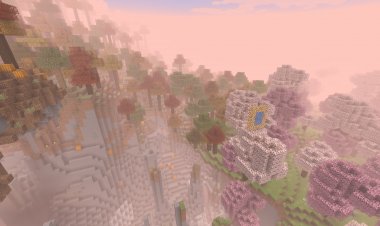How To Download Mods For Minecraft 1.21.4! - Install Mods
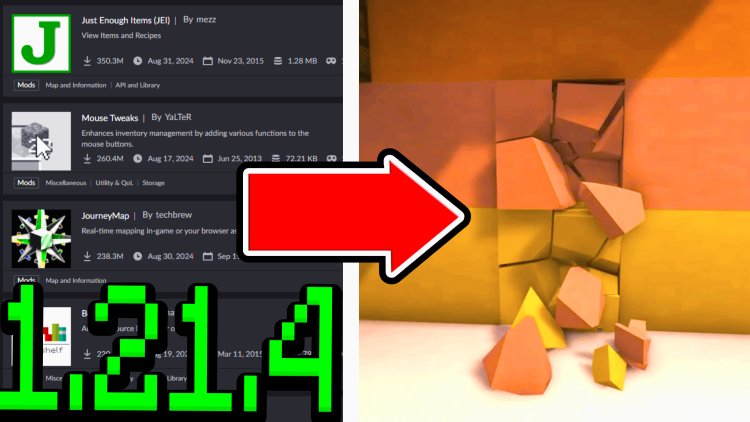
Minecraft is an incredibly versatile game, and mods are one of the best ways to take your gaming experience to the next level. Whether you’re looking to add new dimensions, powerful tools, or exciting mobs, mods let you customize the game like never before. Here’s a simple guide to downloading and installing mods for Minecraft 1.21.4.
Step 1: Launch Minecraft 1.21.4
Before downloading any mods, start by opening your Minecraft launcher. Ensure that you’ve launched version 1.21.4 of the game at least once. This step is crucial to ensure that the necessary files are created in your Minecraft folder.
Step 2: Download a Mod Loader (Forge or Fabric)

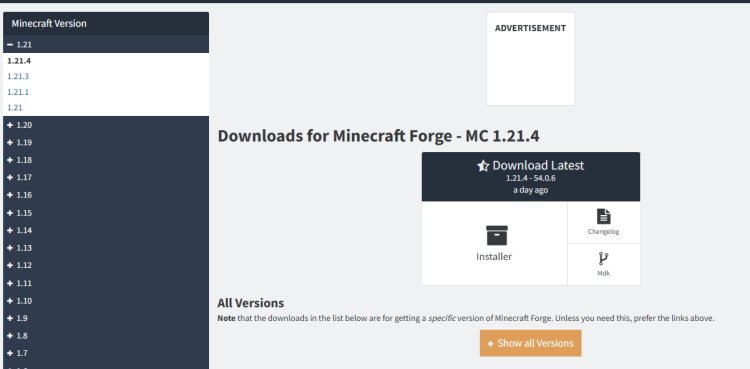
To run mods in Minecraft, you’ll need a mod loader, such as Forge or Fabric. These tools act as a bridge between your Minecraft game and the mods, allowing them to function properly.
- Visit the official Forge or Fabric websites.
- Download the version that matches Minecraft 1.21.4.
- Follow the installation prompts.
FORGE DOWNLOAD: https://files.minecraftforge.net/net/minecraftforge/forge/index_1.21.4.html
FABRIC DOWNLOAD: https://fabricmc.net/
Step 3: Install Java and Run Jarfix (If Needed)
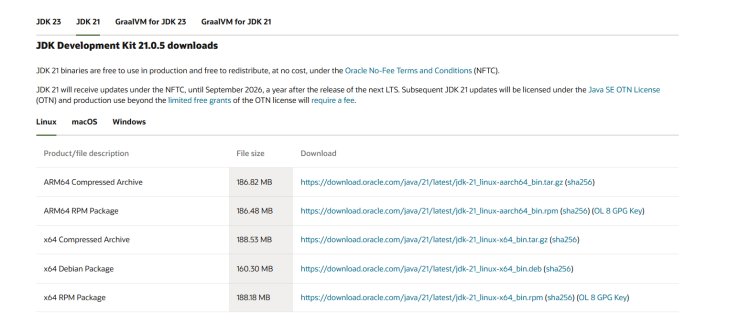
Mods and mod loaders often require Java to function. If you don’t already have Java installed:
- Go to Java’s official website.
- Download and install the latest version.
- If you encounter issues with Java files not opening, run Jarfix (a small program that fixes .jar file associations). JARFIX: https://johann.loefflmann.net/en/software/jarfix/index.html
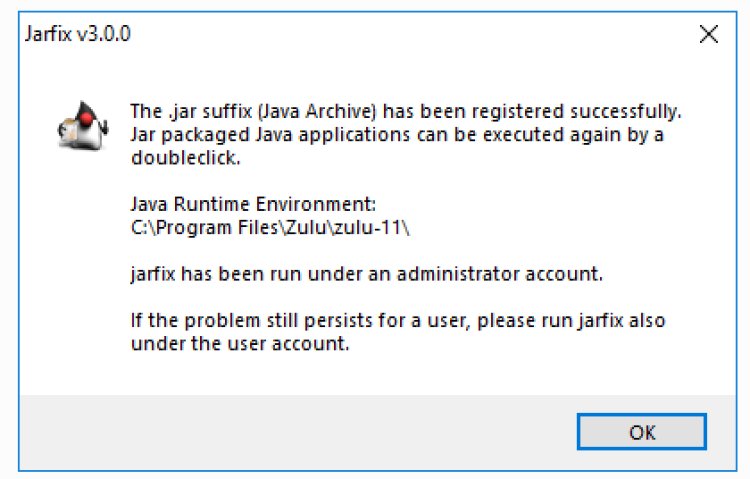
Step 4: Download Your Favorite Mods
Now that you’ve set up the mod loader, it’s time to download some mods! CurseForge is one of the most popular and reliable websites for Minecraft mods. Here's how:
- Visit CurseForge: https://www.curseforge.com/minecraft/search?page=1&pageSize=20&sortBy=relevancy&class=mc-mods
- Browse or search for mods compatible with Minecraft 1.21.4.
- Download the mod file (it will usually be a
.jarfile).
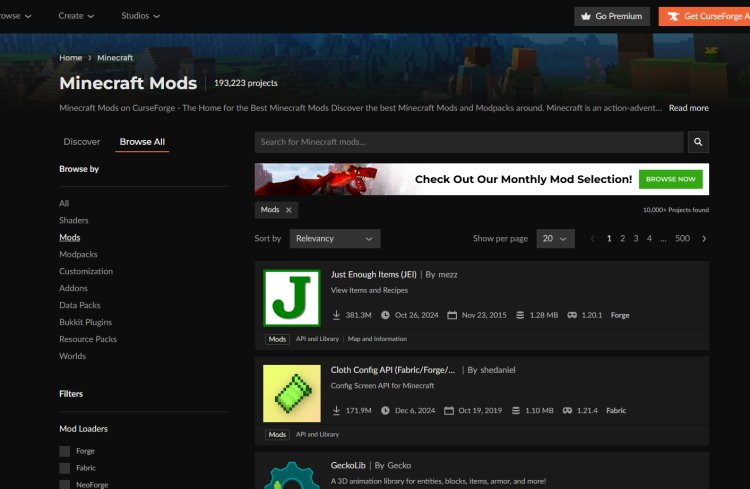
Step 5: Open the Mod Loader
To load mods into Minecraft, you’ll need to open the mod loader:
- Locate the Forge or Fabric file you downloaded earlier.
- Right-click the file and select Open With > Java to run it.
- Follow the prompts to complete the setup.
Step 6: Add the Mod to the “.mods” Folder
- Open the Minecraft launcher again.
- Select the modded installation (e.g., "Forge 1.21.4") and click Play to generate the mod folders.
- Once the game loads, close it, then navigate to your Minecraft installation folder:
- On Windows: Press
Win + R, type%appdata%\.minecraft\, and hit Enter. - On macOS: Open Finder, click Go > Go to Folder, and type
~/Library/Application Support/minecraft.
- On Windows: Press
- Locate the .mods folder and open it. (if you do not see a .mods folder, you can manually make one)
- Drag and drop the mod
.jarfiles into this folder.
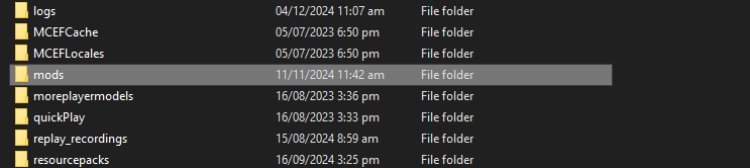
Step 7: Launch Minecraft and Play
- Open the Minecraft launcher.
- Select the modded installation you set up earlier.
- Click Play to start Minecraft with your mods.
- Enjoy your modded Minecraft experience!
Need More Help?
If you’re more of a visual learner, check out the YouTuber FryBry, who has an excellent step-by-step video guide on installing mods for Minecraft. Watching the process in action can make things even easier!
With this guide, you’re all set to dive into the world of Minecraft mods. Whether you’re building complex machines, exploring new biomes, or enhancing your tools, mods make Minecraft even more exciting. Happy modding!

 mcpecentraladmin
mcpecentraladmin