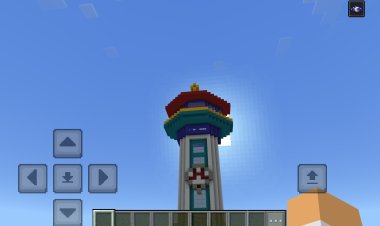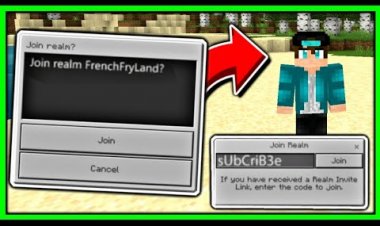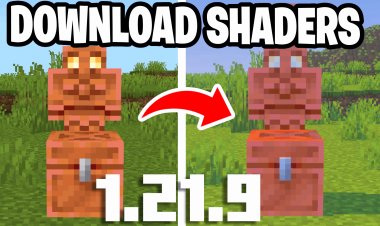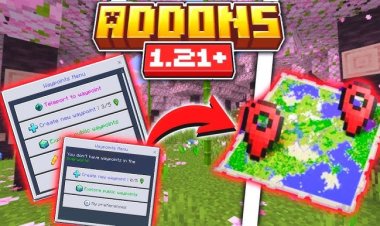How To Join Pixelmon Servers In Minecraft: A Step-by-Step Guide

How To Join Pixelmon Servers In Minecraft: A Step-by-Step Guide
Pixelmon is one of the most popular Minecraft mods, blending the world of Pokémon with Minecraft’s blocky universe. Joining Pixelmon servers lets you battle, trade, and explore with other players in this unique crossover. This guide will walk you through the process of setting up Pixelmon and joining servers on Minecraft 1.16.5 or 1.20.2, optimized for SEO to help you get started quickly and easily.
Step 1: Choose and Load the Correct Minecraft Version


Pixelmon is compatible with Minecraft 1.16.5 or Minecraft 1.20.2. Decide which version you want to play, as this will determine the mod and server compatibility.
-
Open the Minecraft Launcher.
-
Select Minecraft Java Edition.
-
In the version dropdown (left of the “Play” button), choose either 1.16.5 or 1.20.2.
-
Click “Play” to ensure the version loads correctly.
Note: You must use the version supported by the Pixelmon server you plan to join.
Step 2: Download the Pixelmon Mod

The Pixelmon mod is available from the official Pixelmon website. Ensure you download the version that matches your Minecraft version.
-
Visit the official Pixelmon download page: https://reforged.gg/
-
Select the Pixelmon mod for either Minecraft 1.16.5 or 1.20.2.
-
Click the download link and save the .jar file to your computer.
Pro Tip: Always download from the official site to avoid malware or outdated versions.
Step 3: Install Forge Mod Loader

Pixelmon requires the Forge Mod Loader to run. Forge must match your Minecraft version (1.16.5 or 1.20.2).
-
Go to the official Forge website: https://files.minecraftforge.net/net/minecraftforge/forge/
-
Select the Forge version for 1.16.5 or 1.20.2.
-
Download the Installer (recommended) and save it to your computer.
Step 4: Install Java 21
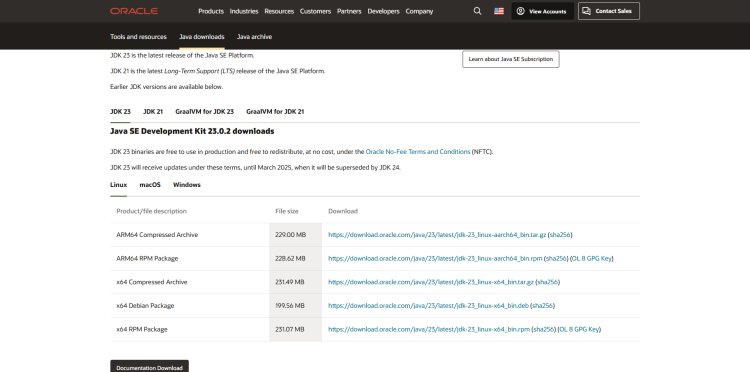
Forge and Pixelmon .jar files require Java 21 to function properly.
-
Visit the Oracle Java download page: https://www.oracle.com/java/technologies/downloads/#java21
-
Download Java 21 for your operating system (Windows, macOS, or Linux).
-
Run the installer and follow the on-screen instructions.
Note: If Java is already installed, ensure it’s version 21 or higher by checking in your system settings.
Step 5: Run Jarfix (If Needed)
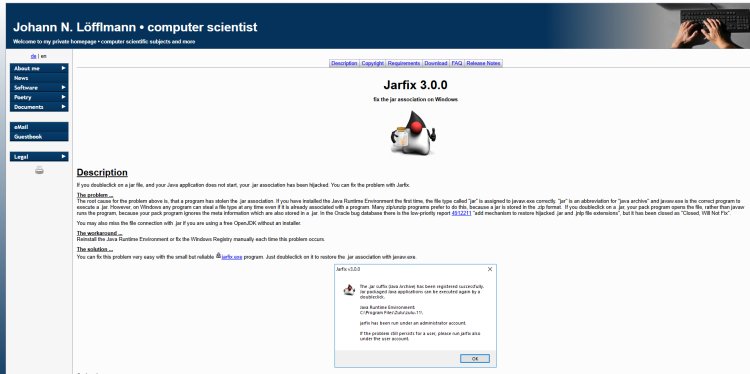
If you encounter issues opening .jar files (e.g., they open as archives or not at all), use Jarfix to fix file associations.
-
Download Jarfix from: https://johann.loefflmann.net/en/software/jarfix/index.html
-
Run the Jarfix.exe file.
-
Follow the prompts to restore .jar file associations.
Troubleshooting Tip: This step is optional but resolves common Java-related errors.
Step 6: Install Forge
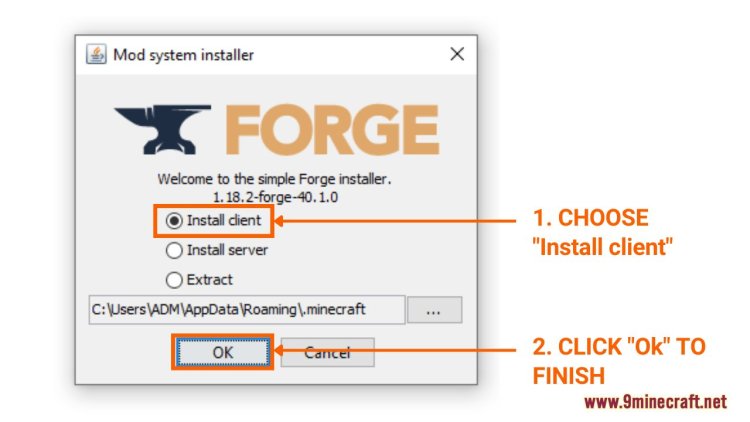
Now, install Forge to prepare Minecraft for the Pixelmon mod.
-
Locate the Forge installer (.jar file) downloaded in Step 3.
-
Double-click the file to open it with Java. If it doesn’t open, right-click and select Open with Java.
-
Choose Install Client and click “OK” to complete the installation.
Forge will now appear as a profile in your Minecraft Launcher.
Step 7: Add Pixelmon to the Mods Folder
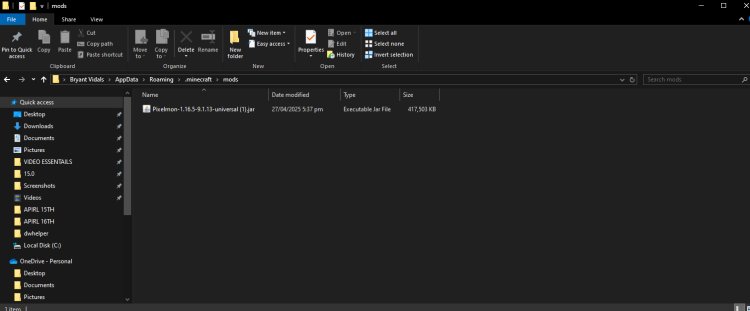
Place the Pixelmon mod in the correct Minecraft folder.
-
Open the Minecraft Launcher.
-
Select the Forge profile for your version (1.16.5 or 1.20.2).
-
Click “Game Directory” to open the Minecraft folder, or navigate to:
-
Windows: %appdata%\.minecraft
-
macOS: ~/Library/Application Support/minecraft
-
Linux: ~/.minecraft
-
-
Open the mods folder. If it doesn’t exist, create one.
-
Drag and drop the Pixelmon .jar file (from Step 2) into the mods folder.
-
Close the folder.
Step 8: Launch Minecraft with Forge and Pixelmon

Verify that Pixelmon is installed correctly.
-
In the Minecraft Launcher, select the Forge profile for your version.
-
Click “Play” to launch Minecraft.
-
Check the main menu for a Pixelmon logo or mod indicator in the bottom corner.
If Pixelmon loads successfully, you’re ready to join a server!
Step 9: Join a Pixelmon Server

Find and connect to a Pixelmon server for multiplayer fun.
-
From the Minecraft main menu, click Multiplayer.
-
Click Add Server.
-
Enter the Server Name and Server IP for a Pixelmon server. Popular server IPs include:
-
play.pokeparadise.org (1.16.5)
-
pixelmonrealms.com (1.20.2)
-
Check sites like minecraftservers.org for more options.
-
-
Click “Done” and double-click the server to join.
Step 10: Enjoy Pixelmon Servers!
You’re now ready to explore, catch Pokémon, and battle on Pixelmon servers! Join server Discord communities or forums for tips, events, and updates.
Troubleshooting Common Issues
-
Minecraft crashes on launch: Ensure Forge and Pixelmon versions match your Minecraft version.
-
Can’t open .jar files: Re-run Jarfix or verify Java 21 is installed.
-
Server connection issues: Double-check the server IP and confirm it supports your Pixelmon version.
Best Pixelmon Servers for 2025
To boost your experience, here are some top Pixelmon servers:
-
PokeParadise: Known for active communities and frequent events.
-
Pixelmon Realms: Offers custom Pokémon spawns and quests.
-
Complex Gaming: Features balanced gameplay and lag-free servers.
Conclusion
Joining Pixelmon servers in Minecraft is straightforward with the right setup. By following these steps—loading the correct Minecraft version, installing Forge and Pixelmon, and joining a server—you’ll be catching Pokémon in no time. Bookmark this guide for quick reference, and share it with friends to build your Pixelmon community!

 mcpecentraladmin
mcpecentraladmin