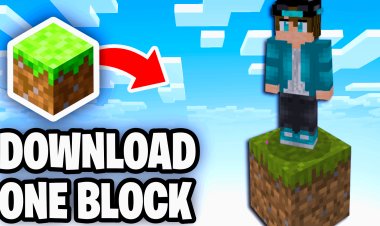How To Download Optifine For Minecraft 1.21.5! - Tutorial

How To Download Optifine For Minecraft 1.21.5! - Tutorial
OptiFine is a must-have mod for Minecraft players. It improves frame rates, adds shader support, and lets you fine-tune graphics settings for a smoother, more beautiful gameplay experience. With Minecraft 1.21.5 being the latest version (as of March 28, 2025), this guide ensures you’re ready to enjoy all its features with OptiFine. Follow these simple steps to get it running!
Step 1: Launch Minecraft 1.21.5

Before installing OptiFine, confirm you have Minecraft 1.21.5 set up:
- Open the Minecraft Launcher on your computer.
- In the version dropdown menu (next to the “Play” button), select Minecraft 1.21.5.
- Click “Play” to load the game, then exit once it’s running.
This step ensures compatibility between OptiFine and your Minecraft version.
SEO Tip: Always match OptiFine to your Minecraft version for a seamless install.
Step 2: Download OptiFine for Minecraft 1.21.5

Now, grab the OptiFine file for 1.21.5:
- Visit the official OptiFine website: https://optifine.net/downloads.
- Scroll to find OptiFine 1.21.5 (look for the latest release compatible with this version).
- Click the “Download” button next to it. You may need to click through an ad link—select “Skip” or “Continue” to reach the file.
Pro Tip: Download only from the official site to avoid malware or outdated versions.
Step 3: Install Java for JAR Files

OptiFine comes as a .jar file, which requires Java to run. Here’s how to set it up:
- Why Java? Minecraft and its mods, like OptiFine, rely on Java to execute .jar files.
- Download Java 21 (recommended for 1.21.5) from: https://www.oracle.com/java/technologies/downloads/#java21.
- Choose the version for your OS (Windows, macOS, or Linux), then follow the installation prompts.
Having Java installed is essential for the next steps!
Step 4: Fix Java Errors with Jarfix (Optional)
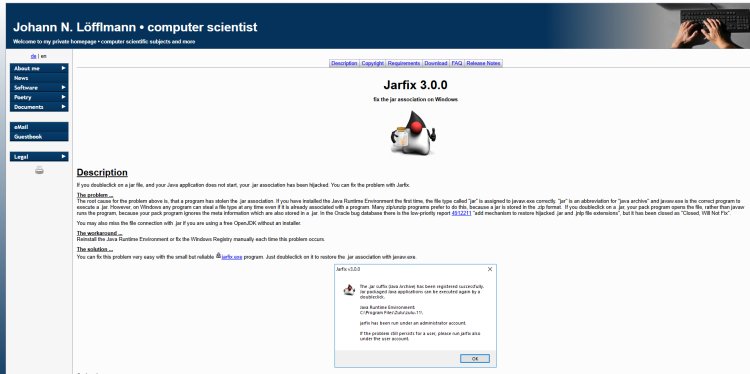
If your .jar file won’t open or shows as a ZIP, Java might need a quick fix:
- Download Jarfix from: https://johann.loefflmann.net/en/software/jarfix/.
- Run the jarfix.exe file to repair the file association.
- This ensures .jar files open with Java correctly.
Skip this step if your OptiFine file opens without issues.
Step 5: Install OptiFine

Time to install OptiFine on your system:
- Locate the downloaded OptiFine file (e.g., OptiFine_1.21.5_HD_U_X.jar) in your Downloads folder.
- Right-click the file and select “Open with” > “Java(TM) Platform SE binary”. If Java isn’t listed, ensure Step 3 was completed.
- A window will pop up—click “Install” to add OptiFine to your Minecraft profiles.
This process creates a new version profile in your launcher.
Step 6: Launch Minecraft with OptiFine

Let’s get OptiFine running:
- Open the Minecraft Launcher again.
- In the version dropdown menu, look for “OptiFine 1.21.5” (or similar, depending on the release).
- Select it, then click “Play”.
- Once the game loads, go to Options > Video Settings to explore OptiFine’s features—tweak shaders, performance, and more!
Congratulations—you’re now enjoying Minecraft 1.21.5 with OptiFine!

 mcpecentraladmin
mcpecentraladmin