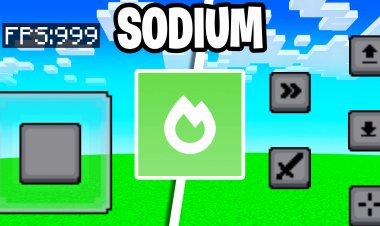How to Download OptiFine for Minecraft 1.21.7: A Step-by-Step Guide
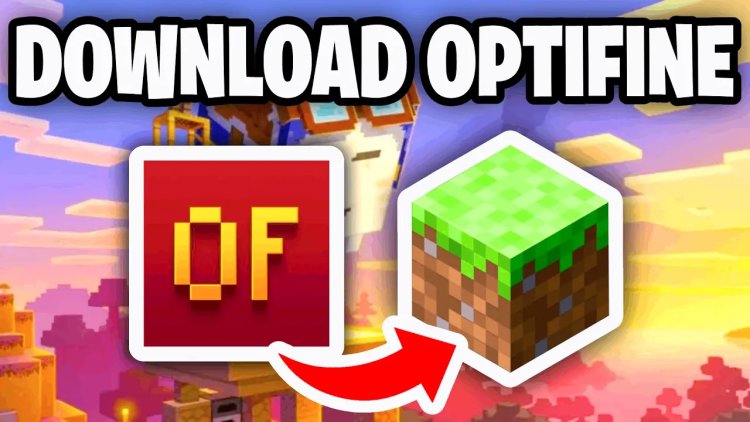
How to Download OptiFine for Minecraft 1.21.7: A Step-by-Step Guide
OptiFine is an essential mod for Minecraft players aiming to enhance performance, improve graphics, and unlock advanced customization options. If you're playing Minecraft 1.21.7 and want to install OptiFine, this SEO-optimized guide will walk you through the process step-by-step. Follow these instructions to download and install OptiFine safely and efficiently. For a visual tutorial, check out YouTuber FryBry’s video guide on this process.
Why Install OptiFine for Minecraft 1.21.7?
OptiFine optimizes Minecraft’s performance by improving frame rates, supporting shaders, and enhancing texture packs. Whether you're using a low-end PC or a high-end setup, OptiFine delivers a smoother and visually impressive gameplay experience. Let’s get started with downloading and installing OptiFine for Minecraft 1.21.7.
Step-by-Step Guide to Download and Install OptiFine
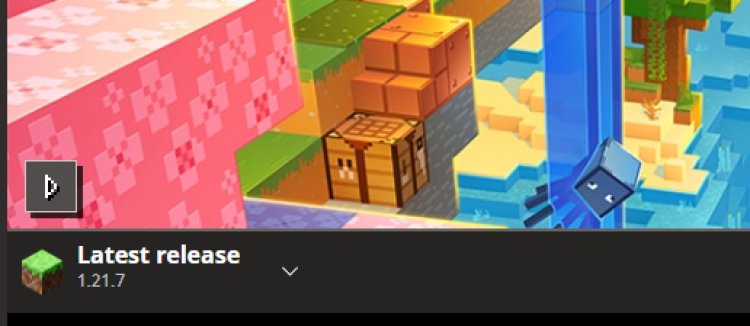
Step 1: Load Minecraft 1.21.7
First, ensure you have Minecraft 1.21.7 installed and operational. Open the Minecraft Launcher, select version 1.21.7 from the version dropdown menu, and launch the game to verify it runs correctly. This step confirms compatibility with the OptiFine version you’ll download.
Step 2: Download OptiFine for Minecraft 1.21.7
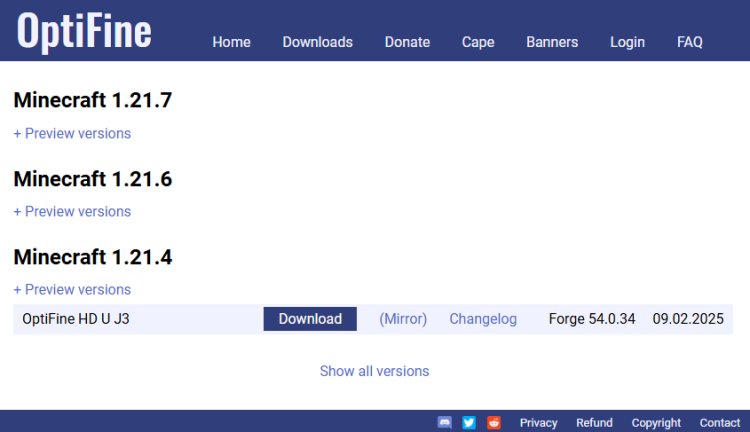
Visit the official OptiFine download page to find the correct version for Minecraft 1.21.7. Look for the download link for “OptiFine 1.21.7 HD U I7” (or the latest compatible version). Click the “Download” button and save the .jar file to an easily accessible location, such as your desktop. Always use the official site to avoid malware or outdated files.
OPTIFINE DOWNLOAD: https://optifine.net/downloads
Step 3: Install Java to Open .jar Files

To run OptiFine’s .jar file, you need Java installed. If you don’t have it, download Java from the official Oracle Java download page. Select the Java 21 version compatible with your operating system (Windows, macOS, or Linux) and follow the installation instructions. Java is required to open and install the OptiFine .jar file.
JAVA DOWNLOAD: https://www.oracle.com/java/technologies/downloads/#java21
Step 4: Use Jarfix to Fix .jar File Issues (If Needed)
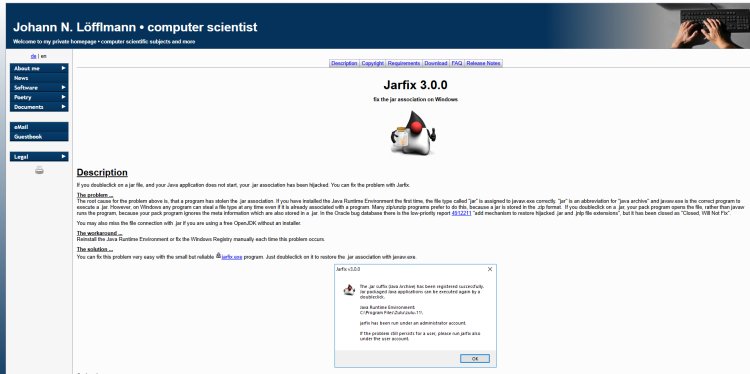
If the OptiFine .jar file doesn’t open properly or is associated with an incorrect program (e.g., WinRAR), download and run Jarfix. Jarfix is a free tool that corrects file association issues, ensuring .jar files open with Java. Run the Jarfix executable and follow the prompts to resolve any issues.
JARFIX DOWNLOAD: https://johann.loefflmann.net/en/software/jarfix/index.html
Step 5: Open and Install OptiFine with Java
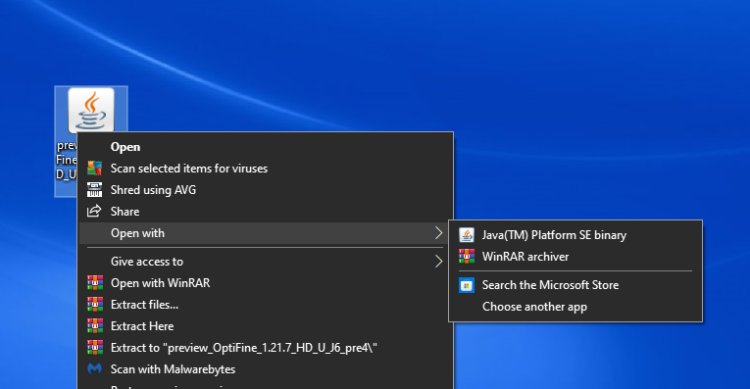
Locate the downloaded OptiFine .jar file, right-click it, and choose “Open with Java(TM) Platform SE binary.” A window will appear with an “Install” button. Click “Install” to add OptiFine to your Minecraft installation. Once complete, you’ll see a confirmation message. If issues arise, double-check Step 4 to ensure Java and Jarfix are configured correctly.
Step 6: Launch Minecraft with OptiFine
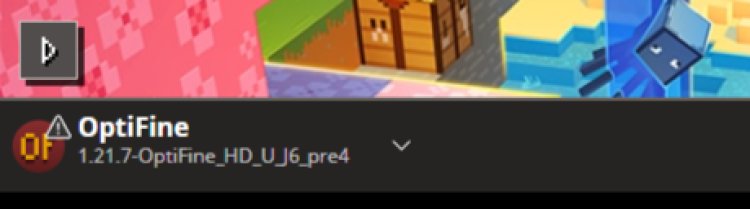
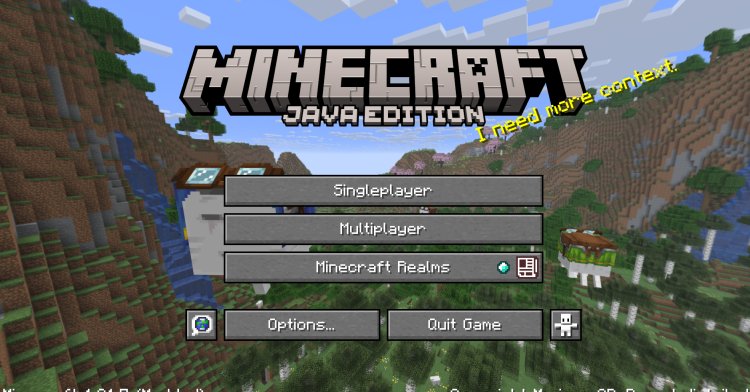
Open the Minecraft Launcher and select the “OptiFine 1.21.7” profile from the version dropdown menu. Click “Play” to launch Minecraft with OptiFine installed. You can now access OptiFine’s settings in the game’s video options to customize performance, shaders, and graphics to your preference.
Tips for Using OptiFine in Minecraft 1.21.7
-
Optimize Performance: Adjust OptiFine’s video settings, such as lowering render distance or disabling animations, to boost FPS on lower-end systems.
-
Enable Shaders: Download shader packs and activate them via OptiFine for stunning visuals.
-
Check Mod Compatibility: Ensure any additional mods are compatible with Minecraft 1.21.7 and OptiFine to avoid conflicts.
Need Help? Watch FryBry’s Tutorial
For a visual walkthrough, YouTuber FryBry offers an excellent video tutorial on downloading and installing OptiFine for Minecraft. His clear, beginner-friendly guide is perfect for troubleshooting or following along.
Conclusion
Downloading and installing OptiFine for Minecraft 1.21.7 is a simple process that can significantly elevate your gaming experience. By following these steps—loading Minecraft 1.21.7, downloading OptiFine from optifine.net, installing Java from Oracle, using Jarfix if necessary, and launching the mod—you’ll enjoy optimized gameplay in no time. For extra guidance, FryBry’s video tutorial is a great resource. Start today and enhance your Minecraft 1.21.7 experience with OptiFine!
Keywords: Download OptiFine Minecraft 1.21.7, Install OptiFine 1.21.7, OptiFine tutorial, Minecraft performance mod, OptiFine shaders

 mcpecentraladmin
mcpecentraladmin