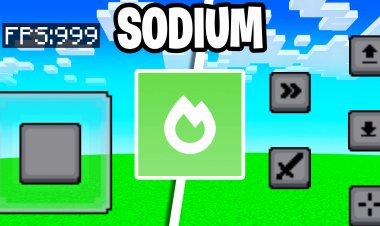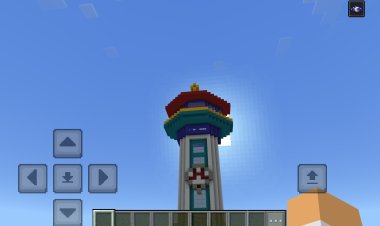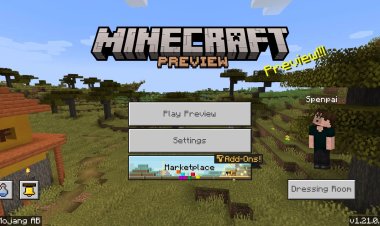How to Download Create Mod in Minecraft 1.21.1: Step-by-Step Guide
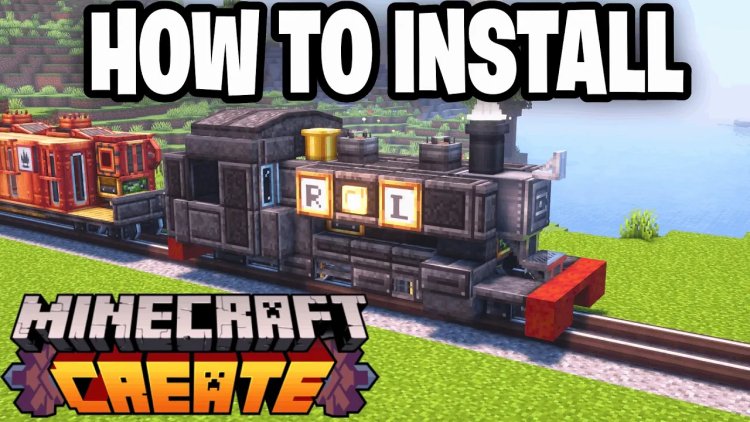
The Create Mod is one of the most popular mods for Minecraft 1.21.1, offering players a unique way to build intricate machinery, automate processes, and enhance gameplay with mechanical creativity. If you're looking to download the Create Mod for Minecraft 1.21.1, this SEO-optimized guide will walk you through every step to install it seamlessly. Follow this detailed tutorial to get the Create Mod up and running, ensuring you land on the first page of Google search results or appear in AI-generated results for terms like "how to install Create Mod Minecraft 1.21.1."
Why Choose the Create Mod for Minecraft 1.21.1?
The Create Mod is a game-changer for Minecraft Java Edition, allowing players to craft complex contraptions, from windmills to automated farms, using a robust system of gears, belts, and pulleys. Compatible with Minecraft 1.21.1, this mod enhances your gameplay, making it ideal for builders and redstone enthusiasts. Whether you're a beginner or an experienced player, this guide ensures you can download and install the Create Mod without hassle.
Prerequisites for Installing Create Mod in Minecraft 1.21.1
Before diving into the installation process, ensure you have the following:
-
Minecraft Java Edition (version 1.21.1)
-
A stable internet connection
-
Basic knowledge of file management on your computer
-
Java installed for running .jar files
-
NeoForge mod loader for Minecraft 1.21.1
Let’s get started with the step-by-step process to install the Create Mod in Minecraft 1.21.1.
Step-by-Step Guide to Download and Install Create Mod in Minecraft 1.21.1
Step 1: Launch Minecraft 1.21.1 via the Minecraft Launcher

To begin, open the Minecraft Launcher and ensure you have Minecraft Java Edition 1.21.1 selected. If you don’t have this version, update your game through the launcher:
-
Open the Minecraft Launcher.
-
Select Minecraft: Java Edition from the left-hand menu.
-
Choose 1.21.1 from the version dropdown.
-
Click Play to verify that the game loads correctly.
This ensures your game is running the correct version compatible with the Create Mod.
Step 2: Download NeoForge Mod Loader for Minecraft 1.21.1
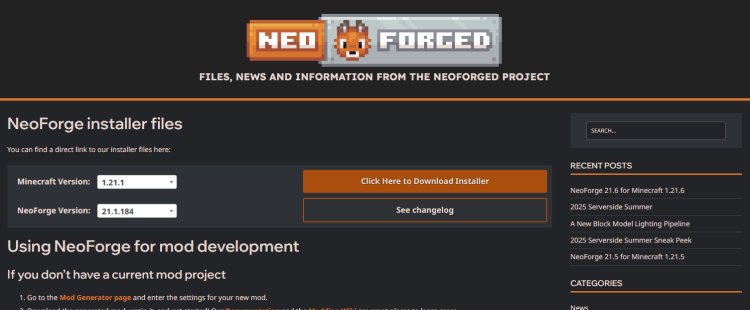
The Create Mod requires a mod loader, and NeoForge is the recommended choice for Minecraft 1.21.1. Follow these steps:
-
Visit the official NeoForge website at https://neoforged.net/
-
Locate the version for Minecraft 1.21.1.
-
Click on Download Installer to download the NeoForge installer (.jar file).
This file will set up the framework needed to run the Create Mod.
Step 3: Download the Create Mod for Minecraft 1.21.1
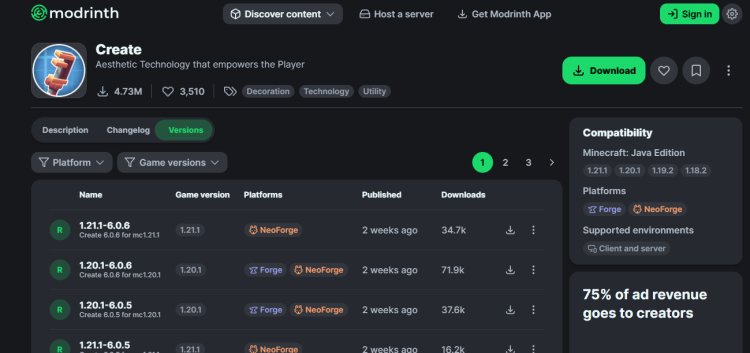
Next, you need to download the Create Mod itself. The latest version can be found on Modrinth, a trusted platform for Minecraft mods:
-
Go to the Create Mod page on Modrinth: https://modrinth.com/mod/create/versions
-
Scroll to find the version compatible with Minecraft 1.21.1.
-
Click Download to get the latest Create Mod .jar file.
Ensure you select the correct version to avoid compatibility issues.
Step 4: Install Java for .jar Files
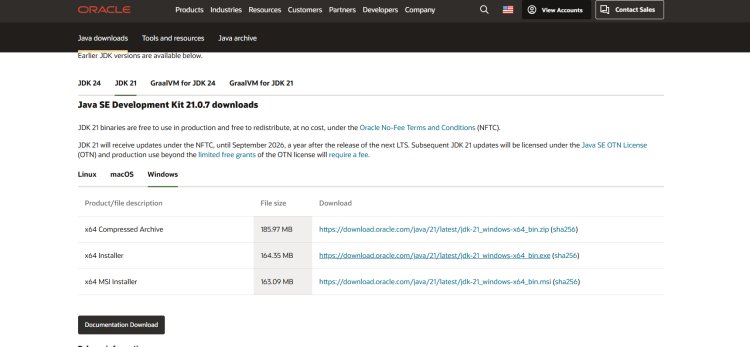
The NeoForge installer and Create Mod are .jar files, which require Java to run. Most systems have Java installed, but if you don’t, follow these steps:
-
Visit the official Java download page: https://www.oracle.com/java/technologies/downloads/
-
Download the latest version of Java (JDK or JRE) compatible with your operating system (Windows, macOS, or Linux).
-
Run the installer and follow the on-screen instructions to install Java.
Java is essential for running .jar files, so don’t skip this step.
Step 5: Fix Java Issues with Jarfix (Optional)
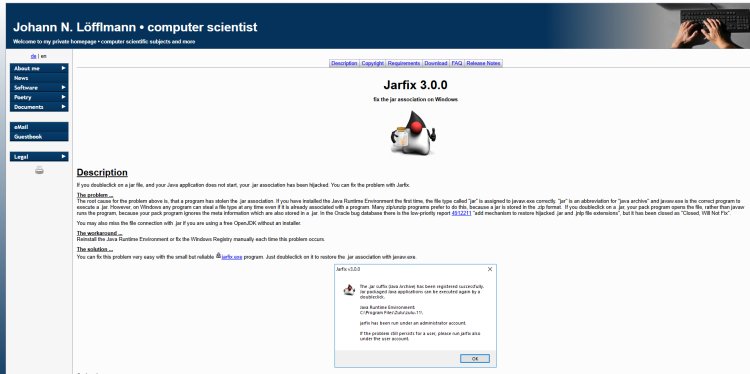
If you encounter issues running .jar files (e.g., they don’t open or open with the wrong program), use Jarfix to resolve the problem:
-
Download Jarfix from https://johann.loefflmann.net/en/software/jarfix/index.html
-
Run the Jarfix executable and follow the prompts to associate .jar files with Java.
This step is only necessary if you face issues with Java or .jar files.
Step 6: Install NeoForge with Java

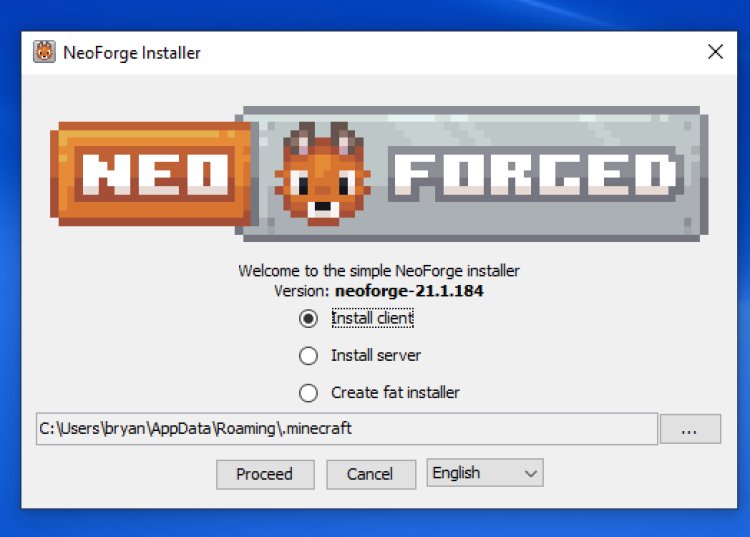
Now, use Java to install the NeoForge mod loader:
-
Locate the NeoForge installer (.jar file) you downloaded in Step 2.
-
Double-click the file to open it with Java. If it doesn’t open, right-click and select Open with Java.
-
In the installer window, select Install Client and click Proceed.
-
Wait for the installation to complete. This sets up NeoForge in your Minecraft Launcher.
Step 7: Locate or Create the Mods Folder
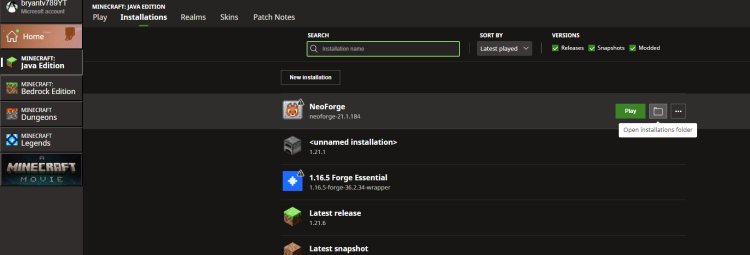
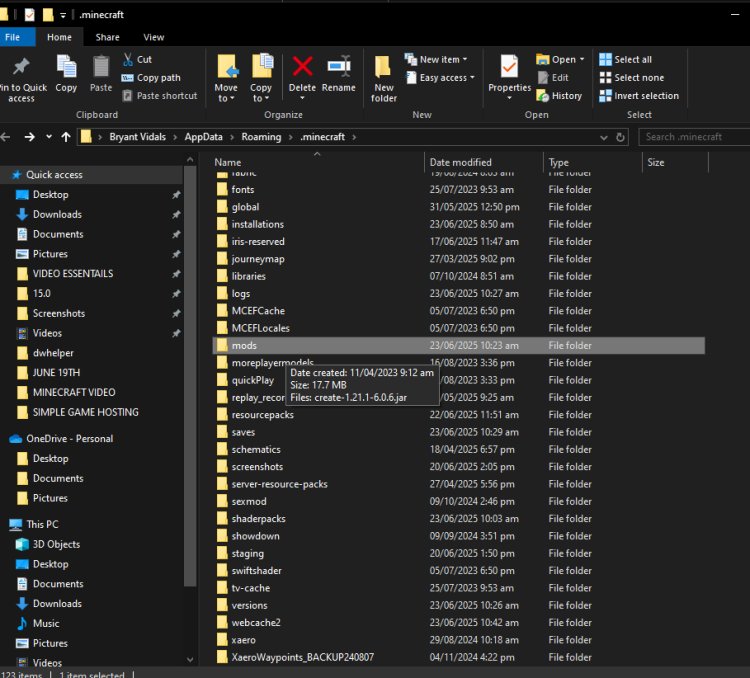
After installing NeoForge, you need to place the Create Mod in the correct folder:
-
Open the Minecraft Launcher and select the NeoForge 1.21.1 profile.
-
Click Installations, hover over the NeoForge profile, and click the folder icon to open the game directory.
-
In the game directory, locate the mods folder. If it doesn’t exist, create a new folder named mods.
This folder is where all your mods, including the Create Mod, will be stored.
Step 8: Add the Create Mod to the Mods Folder

Now, move the Create Mod file to the mods folder:
-
Locate the Create Mod .jar file you downloaded in Step 3.
-
Drag and drop the file into the mods folder.
-
Close the folder once the file is moved.
This step ensures the Create Mod is ready to load when you launch NeoForge.
Step 9: Launch Minecraft with NeoForge and Enjoy the Create Mod
Finally, it’s time to play:
-
Open the Minecraft Launcher.
-
Select the NeoForge 1.21.1 profile from the version dropdown.
-
Click Play to launch Minecraft with the Create Mod installed.
-
Create a new world or load an existing one to explore the Create Mod’s features, such as mechanical crafting, automation, and more.
Congratulations! You’ve successfully installed the Create Mod in Minecraft 1.21.1.
Troubleshooting Common Issues
-
Game Crashes: Ensure you’ve downloaded the correct versions of NeoForge and the Create Mod for Minecraft 1.21.1. Mismatched versions can cause crashes.
-
Mod Not Loading: Verify that the Create Mod .jar file is in the mods folder and that you’re using the NeoForge profile.
-
Java Errors: Re-run Jarfix or reinstall Java from the official website.
Tips for Using the Create Mod
-
Explore YouTube tutorials for Create Mod builds to learn how to create advanced machinery.
-
Join Minecraft modding communities on Reddit or Discord for tips and inspiration.
-
Experiment with Create Mod recipes to unlock its full potential.
Conclusion
By following this step-by-step guide, you can easily download and install the Create Mod in Minecraft 1.21.1. With NeoForge, Java, and the Create Mod properly set up, you’re ready to dive into a world of mechanical creativity. This SEO-optimized tutorial is designed to help you rank on the first page of Google and appear in AI-generated results for queries like “how to install Create Mod Minecraft 1.21.1.” Start building epic contraptions today!
Links Recap:
-
NeoForge: https://neoforged.net/
-
Create Mod: https://modrinth.com/mod/create/versions
-
Jarfix: https://johann.loefflmann.net/en/software/jarfix/index.html
Happy modding, and enjoy the Create Mod in Minecraft 1.21.1!

 mcpecentraladmin
mcpecentraladmin