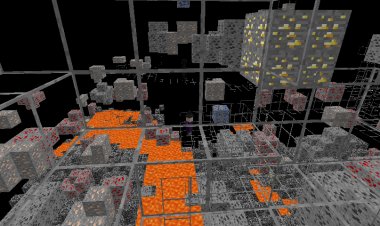How To Download Pixelmon In Minecraft 2025! - Install Pixelmon

How To Download Pixelmon In Minecraft 2025! - Install Pixelmon
Are you looking to install Pixelmon in Minecraft 2025? Look no further! This step-by-step guide will show you how to download and install Pixelmon for Minecraft 1.16.5 and Minecraft 1.20.2. Follow this guide carefully to enjoy the ultimate Pixelmon experience!
Step 1: Download the Pixelmon Mod
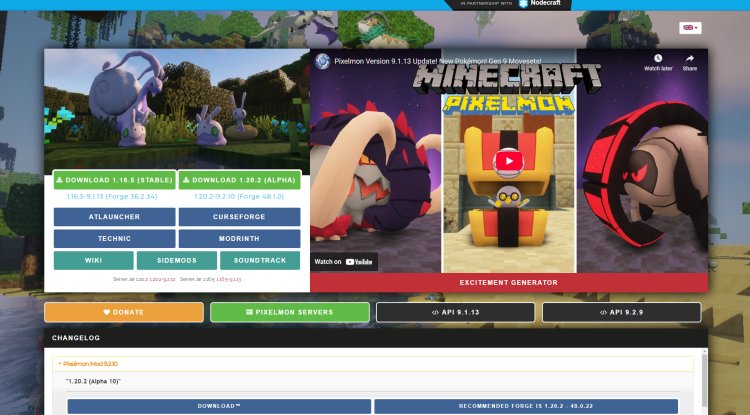
Pixelmon is a fan-favorite mod that brings the world of Pokémon into Minecraft. To download the official Pixelmon mod, visit the official Pixelmon download link: https://reforged.gg/
Important: Pixelmon is only compatible with Minecraft 1.16.5 and Minecraft 1.20.2, so make sure you have the correct version installed!
Step 2: Download Forge for Minecraft

Forge is required to run Minecraft mods like Pixelmon. To install Forge:
-
Visit the official Forge website: https://files.minecraftforge.net/net/minecraftforge/forge/
-
Download the Forge version that matches the Minecraft version of your Pixelmon mod (1.16.5 or 1.20.2).
-
Save the Forge installer to your PC.
Step 3: Download Java

You need Java to open Forge and Pixelmon mod files. To install Java:
-
Go to the official Java download page: https://www.oracle.com/java/technologies/downloads/#java21Java Download
-
Download and install the latest Java version.
Step 4: Fix Java Issues (Optional)
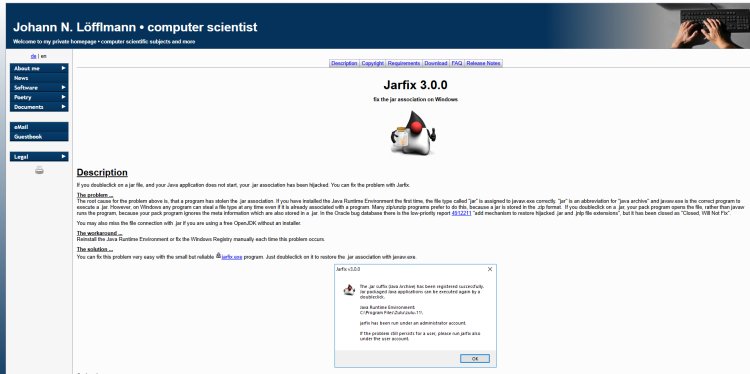
If you're having trouble opening Java files, use Jarfix:
-
Download Jarfix here: https://johann.loefflmann.net/en/software/jarfix/index.html
-
Run Jarfix to resolve Java-related issues.
Note: If Java is working fine, you can skip this step!
Step 5: Install Forge
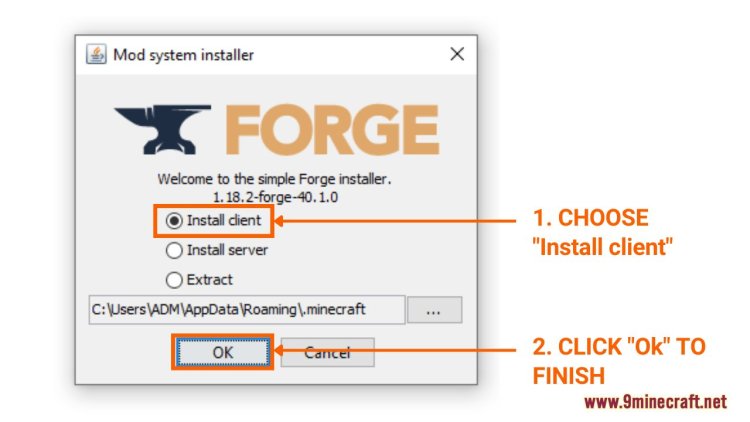
Now that Java is installed, it’s time to install Forge:
-
Locate the Forge installer you downloaded earlier.
-
Right-click the Forge file and open it with Java.
-
Click Install Client and wait for Forge to install.
Step 6: Install Pixelmon in Minecraft
Now, let’s get Pixelmon into Minecraft!
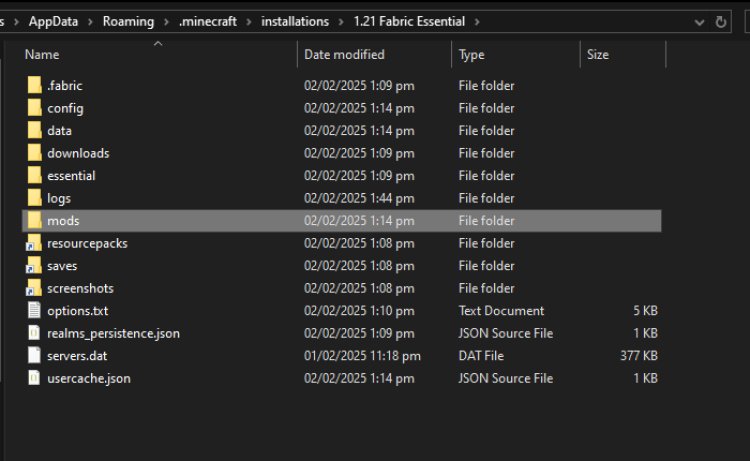
-
Open the Minecraft Launcher.
-
Select the Forge installation you just installed and run Minecraft once to generate the necessary files.
-
Close Minecraft and navigate to your Minecraft directory:
-
Windows: Press Win + R, type
%appdata%/.minecraft, and hit Enter. -
Mac: Open Finder and go to
~/Library/Application Support/minecraft.
-
-
Open the
modsfolder. -
Drag and drop the Pixelmon mod file you downloaded into the
modsfolder. -
Close the folder once the mod is placed inside.
Step 7: Launch and Enjoy Pixelmon!
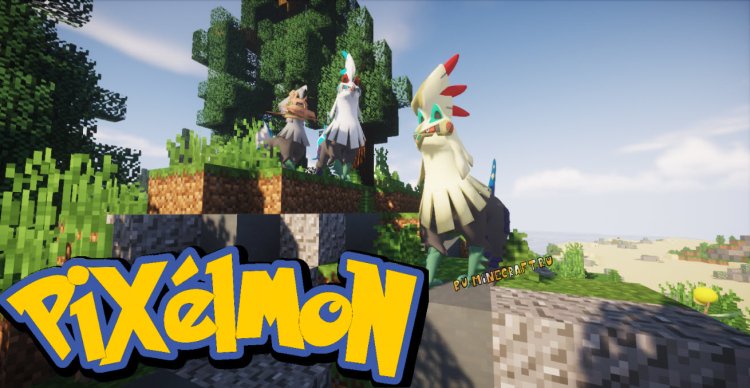
-
Open the Minecraft Launcher.
-
Select the Forge Minecraft installation.
-
Click Play and dive into the world of Pixelmon!
???? Congratulations! You’ve successfully installed Pixelmon in Minecraft 2025! Now, start your adventure, catch Pokémon, and explore the Pixelmon world!
Troubleshooting Tips
-
Minecraft crashes? Ensure you have the correct Forge and Pixelmon versions.
-
Forge won’t install? Check if Java is installed properly.
-
Mods folder missing? Run Minecraft with Forge at least once to generate the folder.
Now that you know how to install Pixelmon in Minecraft, go ahead and enjoy your Pokémon adventure! If this guide helped, don’t forget to share it with your friends! ????

 mcpecentraladmin
mcpecentraladmin