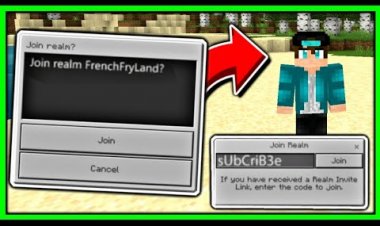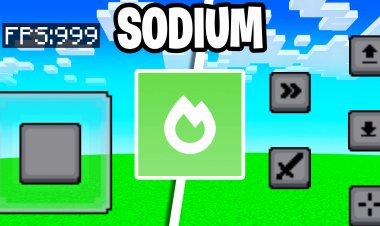How To Download Shaders For Minecraft 1.21.8 - Tutorial
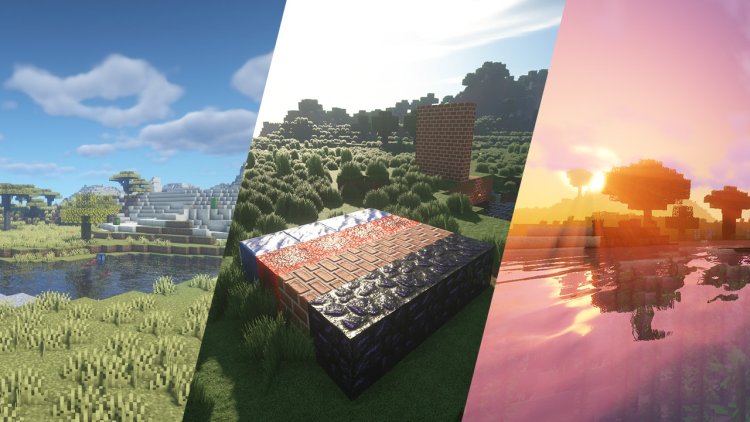
How To Download Shaders For Minecraft 1.21.8 - Tutorial
Unlock Stunning Visuals in Minecraft 1.21.8 with This Step-by-Step Shader Installation Guide
Minecraft 1.21.8 offers players an incredible sandbox experience, and adding shaders can elevate your gameplay with breathtaking visuals, realistic lighting, and immersive effects. Whether you're a seasoned player or new to modding, this SEO-optimized guide will walk you through how to download and install shaders for Minecraft 1.21.8 using the Iris Shader Loader. Follow these detailed steps to transform your Minecraft world into a visual masterpiece. For a visual guide, we recommend watching FryBry's YouTube tutorial alongside this article.
Why Use Shaders in Minecraft 1.21.8?
Shaders enhance Minecraft’s graphics by adding dynamic lighting, shadows, realistic water reflections, and more. With the right shader pack, your game can look like a next-gen title. The Iris Shader Loader is a popular choice for Minecraft 1.21.8 because it’s lightweight, compatible, and easy to use. This tutorial ensures you get shaders up and running smoothly, even if you’re new to modding.
Keywords: Minecraft 1.21.8 shaders, Iris Shaders, Minecraft shader tutorial, how to install shaders, Minecraft graphics mods.
Prerequisites
Before diving in, ensure you have:
-
A legitimate copy of Minecraft Java Edition (version 1.21.8).
-
A stable internet connection.
-
A PC capable of running shaders (check shader pack requirements for performance).
Let’s get started!
Step-by-Step Guide to Install Shaders in Minecraft 1.21.8
Step 1: Launch Minecraft 1.21.8
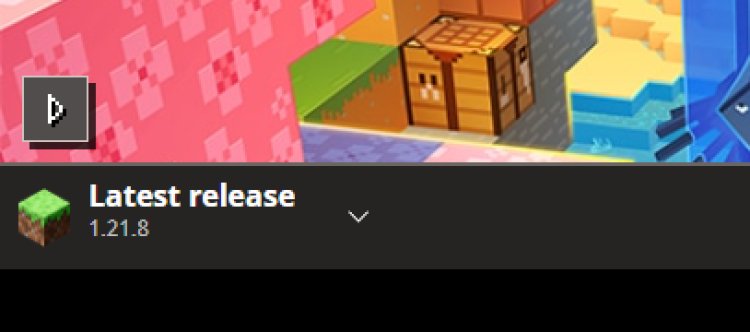
-
Open the Minecraft Launcher.
-
Select Minecraft Java Edition from the left-hand menu.
-
In the version dropdown, choose 1.21.8. If it’s not listed, ensure your game is updated.
-
Click Play to verify the version runs smoothly. This step ensures your game is ready for modding.
Pro Tip: Create a new game profile for modding to avoid conflicts with your vanilla Minecraft setup.
Step 2: Download the Iris Shader Loader
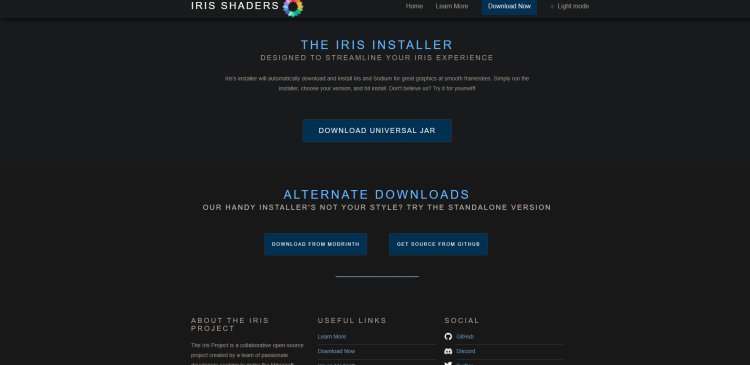
The Iris Shader Loader is a mod that enables shader support in Minecraft 1.21.8. It’s compatible with Sodium, a performance-enhancing mod, making it ideal for smooth gameplay.
-
Visit the official Iris Shaders website or a trusted source like Modrinth.
-
Download the Iris Installer (.jar file) for Minecraft 1.21.8. Ensure you select the version compatible with 1.21.8.
-
Save the .jar file to an easily accessible folder (e.g., your Downloads folder).
Note: Iris is preferred over OptiFine for 1.21.8 due to its performance and compatibility with modern shader packs.
Keywords: Iris Shader Loader, Minecraft 1.21.8 mods, Sodium compatibility.
DOWNLOAD: https://www.irisshaders.dev/
Step 3: Download a Compatible Shader Pack
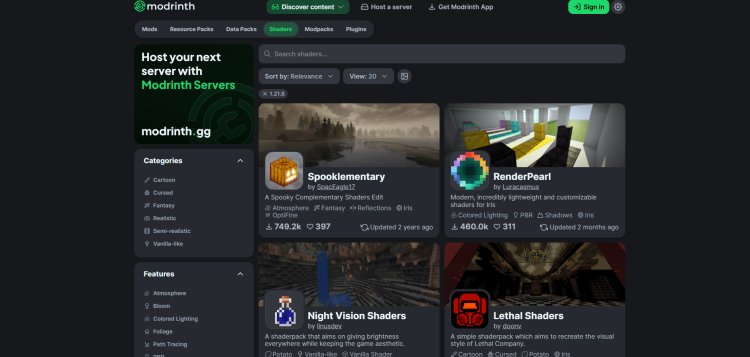
Shader packs are what bring the visual magic to Minecraft. For 1.21.8, you’ll need shader packs compatible with Iris.
-
Visit Modrinth’s shader section to browse Iris-compatible shader packs.
-
Popular options for 1.21.8 include:
-
Complementary Shaders: Balanced visuals and performance.
-
BSL Shaders: Stunning lighting and reflections.
-
Sildur’s Vibrant Shaders: Colorful and customizable.
-
-
Download the shader pack (.zip file) of your choice and save it to a folder.
Pro Tip: Check the shader pack’s description for performance requirements. High-end packs may require a powerful GPU.
Keywords: Minecraft 1.21.8 shader packs, Complementary Shaders, BSL Shaders, Sildur’s Shaders.
DOWNLOAD: https://modrinth.com/shaders?v=1.21.8
Step 4: Install Java for .jar Files
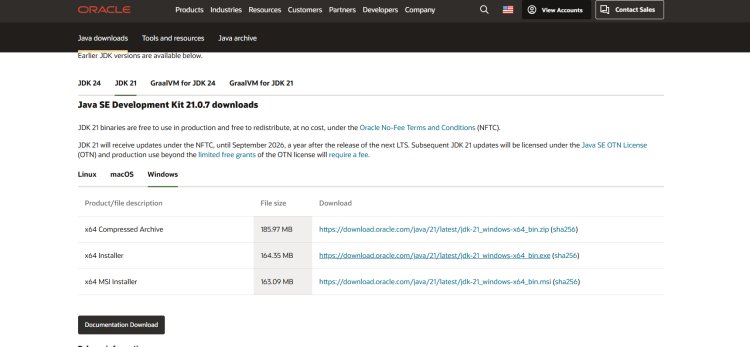
The Iris Installer is a .jar file, which requires Java to run. Most Minecraft players already have Java installed, but if not, follow these steps:
-
Visit the official Oracle Java Downloads page.
-
Download Java 21 (recommended for Minecraft 1.21.8).
-
Run the installer and follow the on-screen instructions to install Java.
-
Verify Java installation by opening a command prompt (Windows) or terminal (Mac/Linux) and typing java -version. You should see Java 21 listed.
Keywords: Java for Minecraft, Java 21 download, run .jar files Minecraft.
DOWNLOAD: https://www.oracle.com/java/technologies/downloads/
Step 5: Fix .jar File Issues with Jarfix (If Needed)
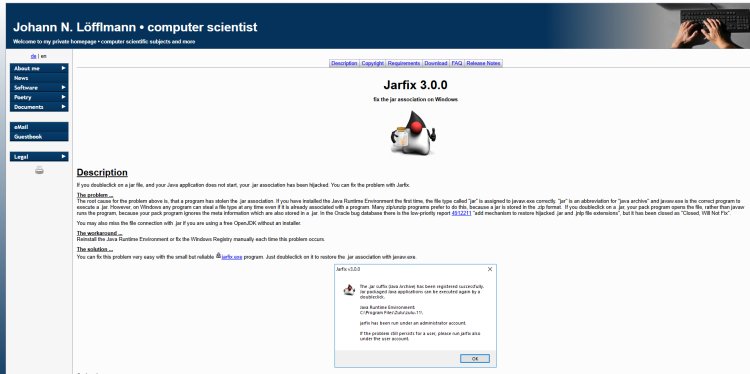
If double-clicking the Iris Installer (.jar file) doesn’t work, your system’s .jar file association may be broken. Use Jarfix to resolve this:
-
Download Jarfix from Johann Loefflmann’s website.
-
Run the Jarfix executable and follow the prompts to repair .jar file associations.
-
Try opening the Iris Installer again.
Note: Skip this step if the Iris Installer runs without issues.
Keywords: Jarfix for Minecraft, fix .jar file issues, Minecraft mod installation.
DOWNLOAD: https://johann.loefflmann.net/en/software/jarfix/index.html
Step 6: Install Iris Shaders
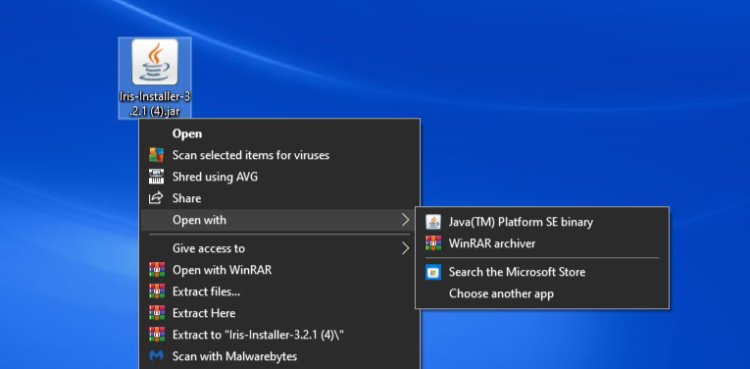
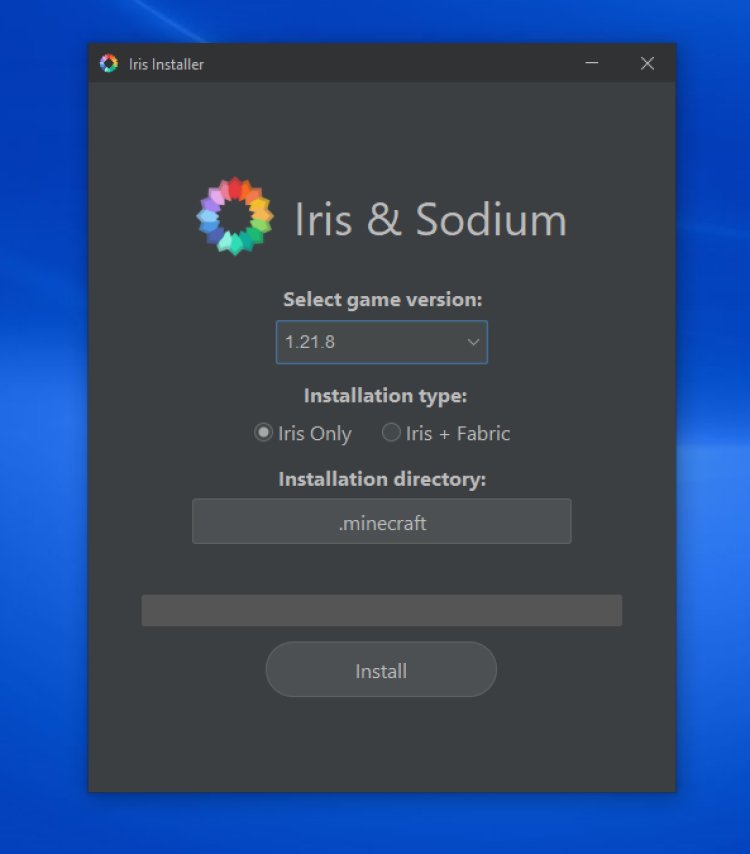
With Java installed, it’s time to integrate Iris into Minecraft:
-
Double-click the Iris Installer (.jar file) downloaded in Step 2.
-
A window will appear. Select Minecraft 1.21.8 from the version dropdown.
-
Choose whether to install Sodium alongside Iris for better performance (recommended).
-
Click Install to add the Iris Shaders profile to your Minecraft Launcher.
-
The installer will create a new profile named “Iris & Sodium” or similar in your launcher.
Pro Tip: If you encounter errors, ensure you’re using the correct Iris version for 1.21.8 and that Java is properly installed.
Keywords: Install Iris Shaders, Minecraft 1.21.8 Iris setup, Sodium and Iris.
Step 7: Launch Minecraft with Iris
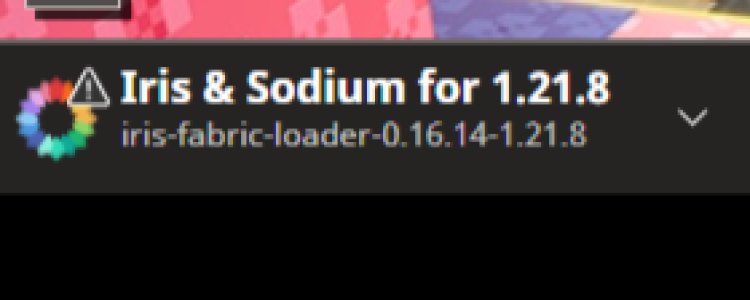
-
Open the Minecraft Launcher.
-
Select the Iris & Sodium profile (or the profile created in Step 6) from the version dropdown.
-
Click Play to launch Minecraft 1.21.8 with Iris installed.
-
Verify that the game loads without errors. You should see “Iris Shaders” in the bottom-left corner of the main menu.
Keywords: Launch Minecraft with Iris, Iris Shaders profile, Minecraft modded gameplay.
Step 8: Add and Enable Shader Packs
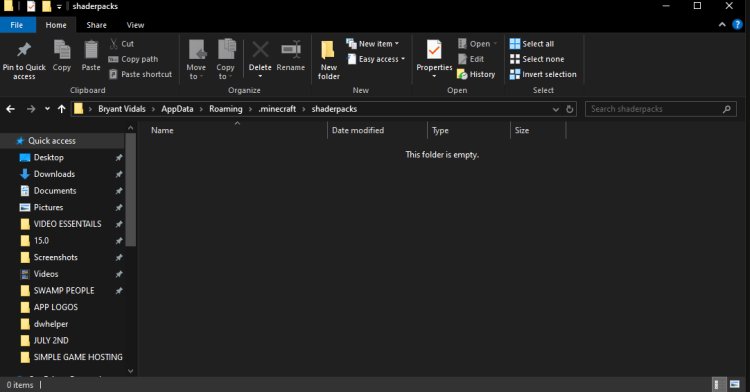
Now, let’s add the shader pack to Minecraft:
-
Launch Minecraft 1.21.8 with the Iris profile.
-
Go to Options > Video Settings > Shader Packs.
-
Click Open Shader Pack Folder to access the shader pack directory.
-
Drag and drop the shader pack (.zip file) downloaded in Step 3 into this folder.
-
Return to the game, select the shader pack from the list, and click Apply.
-
Your Minecraft world will now feature stunning shader effects like realistic lighting, shadows, and water reflections!
Pro Tip: Adjust shader settings in-game to optimize performance based on your PC’s specs.
Keywords: Enable Minecraft shaders, add shader packs, Minecraft 1.21.8 graphics settings.
Troubleshooting Common Issues
-
Game Crashes: Ensure your shader pack and Iris version are compatible with Minecraft 1.21.8. Update your graphics drivers for better performance.
-
Low FPS: Lower shader settings or choose a lightweight shader pack like Complementary Shaders.
-
Iris Installer Won’t Open: Re-run Jarfix or reinstall Java 21.
-
Shaders Not Appearing: Verify the shader pack is in the correct folder and is a .zip file (not extracted).
Keywords: Minecraft shader troubleshooting, fix Minecraft crashes, improve shader performance.
Recommended Shader Packs for Minecraft 1.21.8
Here are some top Iris-compatible shader packs for 1.21.8:
-
Complementary Shaders: Great for all PCs with customizable settings.
-
BSL Shaders: Ideal for realistic lighting and vibrant colors.
-
Sildur’s Vibrant Shaders: Perfect for players wanting bold visuals.
-
SEUS Renewed: High-end shaders for powerful PCs.
Explore more options on Modrinth.
Keywords: Best Minecraft 1.21.8 shaders, Iris-compatible shaders, top shader packs.
Watch a Video Tutorial
For a visual walkthrough, check out FryBry’s YouTube tutorial on installing shaders for Minecraft 1.21.8. FryBry’s step-by-step video complements this guide, making it easier to follow along.
Keywords: FryBry Minecraft tutorial, Minecraft 1.21.8 shader guide, YouTube shader installation.
Final Thoughts
Installing shaders in Minecraft 1.21.8 is a game-changer, transforming your blocky world into a visually spectacular adventure. By following this detailed guide, you’ve learned how to:
-
Install the Iris Shader Loader.
-
Download compatible shader packs.
-
Set up Java and troubleshoot issues.
-
Enable shaders for stunning visuals.
With Iris and your favorite shader pack, Minecraft 1.21.8 will look better than ever. Share your epic shader-enhanced screenshots with the community and explore more mods to enhance your gameplay!
Keywords: Minecraft 1.21.8 shader installation, Iris Shaders tutorial, enhance Minecraft graphics.
Happy gaming, and enjoy your visually upgraded Minecraft experience!

 mcpecentraladmin
mcpecentraladmin