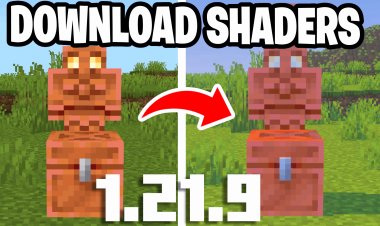How To Download Shaders For Minecraft 1.21.4! - Install Shaders Easily

How To Download Shaders For Minecraft 1.21.4! - Install Shaders
Are you ready to transform your Minecraft world into a visually stunning masterpiece? Shaders are the key to upgrading your game’s graphics, adding realistic lighting, shadows, and even water reflections. In this step-by-step guide, we'll show you how to install shaders for Minecraft 1.21.4 and give your game the ultimate glow-up. Plus, if you get stuck, YouTuber FryBry has a video guide to help you along the way!
Step 1: Open Minecraft 1.21.4 on the Launcher
Start by opening the Minecraft Launcher and ensuring that your game is set to version 1.21.4. This ensures compatibility with shaders and the tools needed for installation.
Step 2: Download Optifine
Optifine is an essential tool that enhances Minecraft's performance and adds shader support. To get it:
- Visit the official Optifine website.
- Download the version compatible with Minecraft 1.21.4.
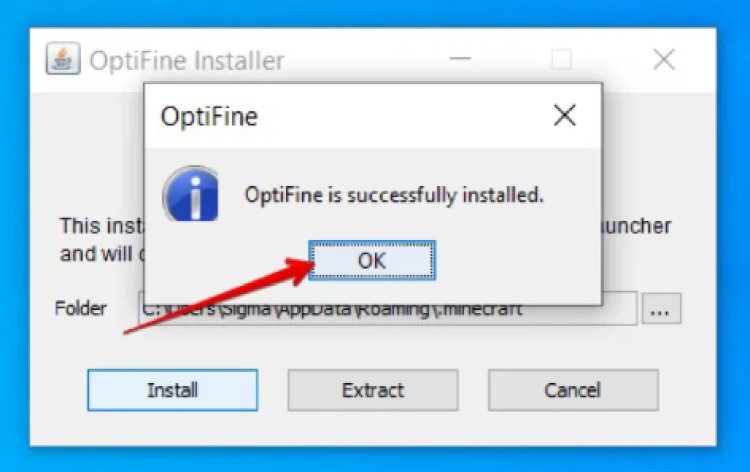
Step 3: Install Java (and Run Jarfix if Needed)
Optifine requires Java to function.
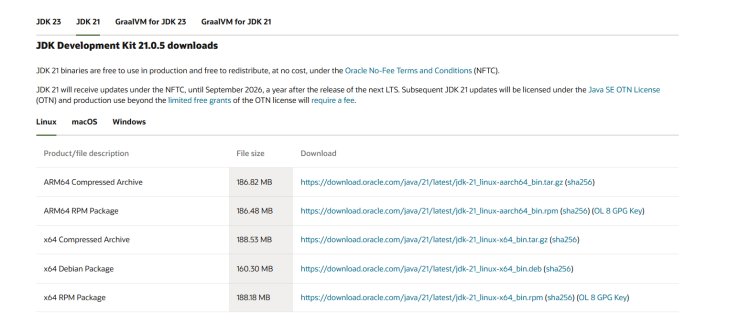
- Download the latest version of Java from the official Java website. (make sure to select on "JDK 21" and download the version for your device)
- If your Optifine file doesn’t open, run Jarfix, a free tool that fixes Java-related issues.: https://johann.loefflmann.net/en/software/jarfix/index.html
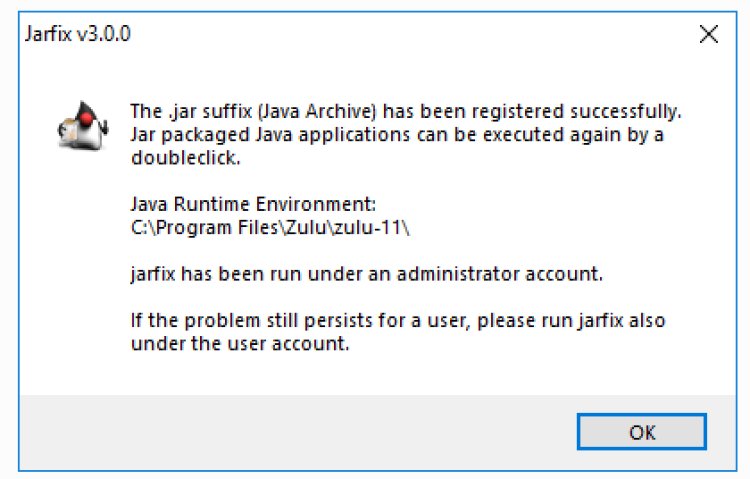
Step 4: Load into Optifine
Once you’ve installed Optifine:
- Relaunch the Minecraft Launcher.
- Select the Optifine profile.
- Click "Play" to load into Minecraft with Optifine enabled.
Step 5: Download a Minecraft Shader
Now it’s time to choose a shader pack! Head to trustworthy Minecraft shader websites such as CurseForge or MCPECentral to browse popular options. Make sure the shader is compatible with Optifine and Minecraft 1.21.4.
SHADERS: https://www.curseforge.com/minecraft/search?class=shaders&page=1&pageSize=20&sortBy=relevancy
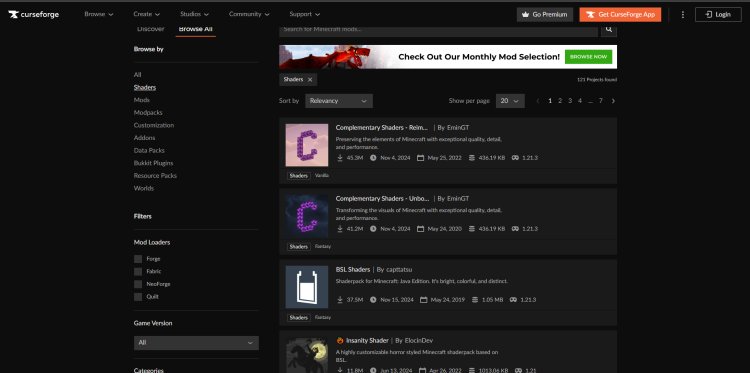
Step 6: Add the Shader to Minecraft
- Open Minecraft and navigate to Options > Video Settings > Shaders.
- Click "Shaders Folder" to open the directory where shaders are stored.
- Drag and drop the downloaded shader file into this folder.
- Close the folder and select your shader in the game settings.
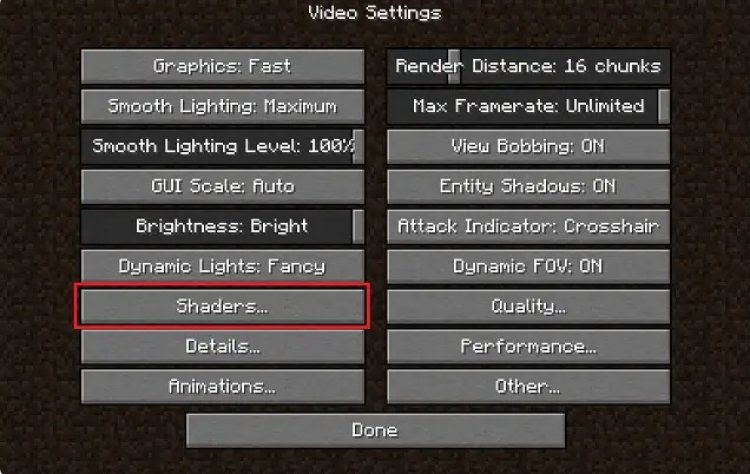
Bonus Tip: Watch FryBry's Video Guide
If you’re a visual learner or run into any issues, FryBry has an excellent step-by-step video guide to help you install shaders effortlessly. Check out their YouTube channel for more tips and tricks on improving your Minecraft experience.
FryBry's channel: https://www.youtube.com/channel/UCxLv34Q9pxwpt5O3uc7g4IA
Enjoy Your Stunning New World!
With your shader installed, your Minecraft world will come to life like never before. Whether you’re exploring caves or enjoying a sunset by the ocean, shaders add a breathtaking touch to every moment.
Let us know in the comments which shader you chose and how it transformed your gameplay!

 mcpecentraladmin
mcpecentraladmin