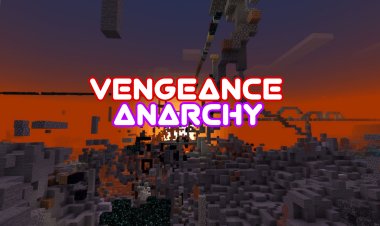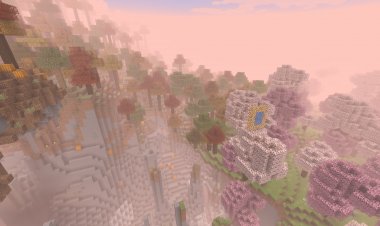How To Download Shaders On Minecraft PC 2024 - Windows, Mac, Linux
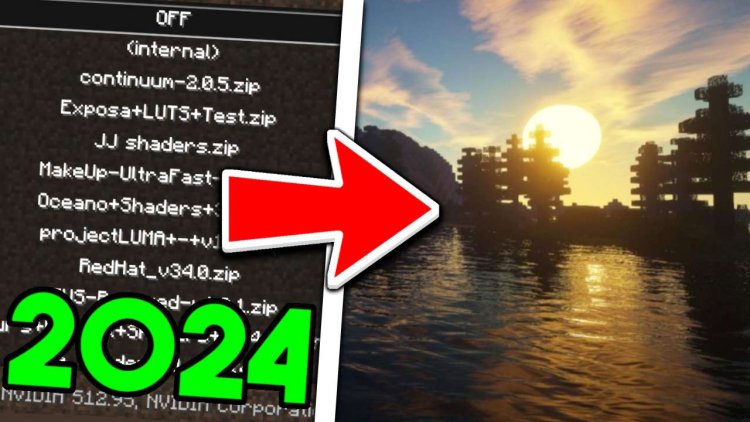
How To Download Shaders On Minecraft PC 2024 - Windows, Mac, Linux
Minecraft, the beloved sandbox game, has undergone countless transformations over the years, but one aspect that continues to captivate players is the ability to enhance its graphics with shaders. Shaders add stunning visual effects like realistic lighting, shadows, and reflections, taking your Minecraft experience to a whole new level of immersion. If you're eager to dive into the world of shaders in Minecraft PC 2024, you've come to the right place. In this tutorial, we'll walk you through the process step by step, ensuring that you can enjoy breathtaking visuals in no time.
STEP 1: LAUNCH THE VERSION YOU WANT SHADERS IN
First things first, make sure you have Minecraft PC installed on your system. Launch the Minecraft Launcher and select the version of Minecraft you want to apply shaders to. It's important to note that shaders are compatible with specific versions of Minecraft, so ensure you're using a version that supports shaders.

STEP 2: DOWNLOAD JARFIX & JAVA
Before proceeding further, it's essential to ensure that your Java installation is in proper working order. Downloading and running Jarfix can help resolve any issues with Java file associations, ensuring smooth execution of Minecraft and its mods.
JAVA DOWNLOAD: https://www.oracle.com/java/technologies/downloads/#jdk17-windows
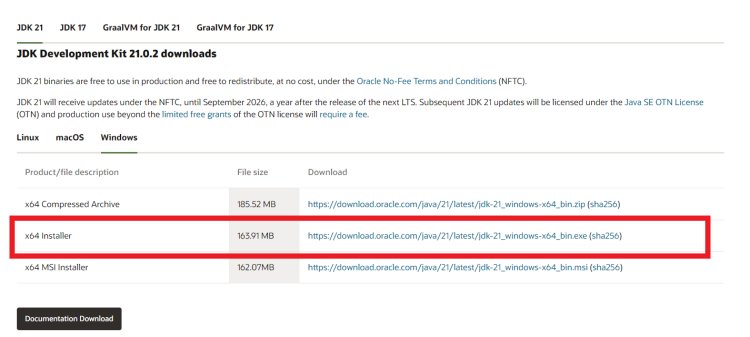
JARFIX DOWNLOAD: https://johann.loefflmann.net/en/software/jarfix/index.html
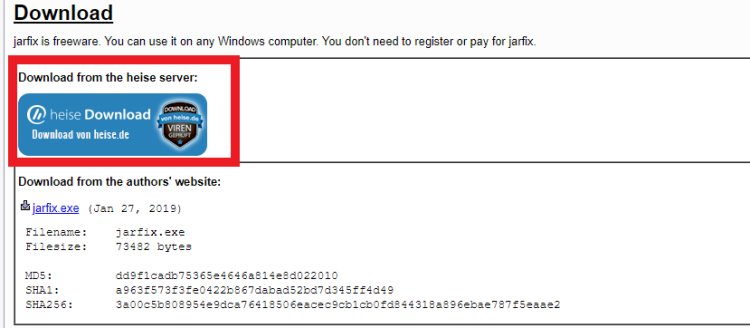
STEP 3: DOWNLOAD OPTIFINE
OptiFine is a must-have mod for Minecraft that not only enhances performance but also enables the use of shaders. Head over to the official OptiFine website and download the appropriate version for your Minecraft version. Once downloaded, double-click the OptiFine installer to begin the installation process. Follow the prompts to complete the installation, ensuring that you select the correct Minecraft directory.
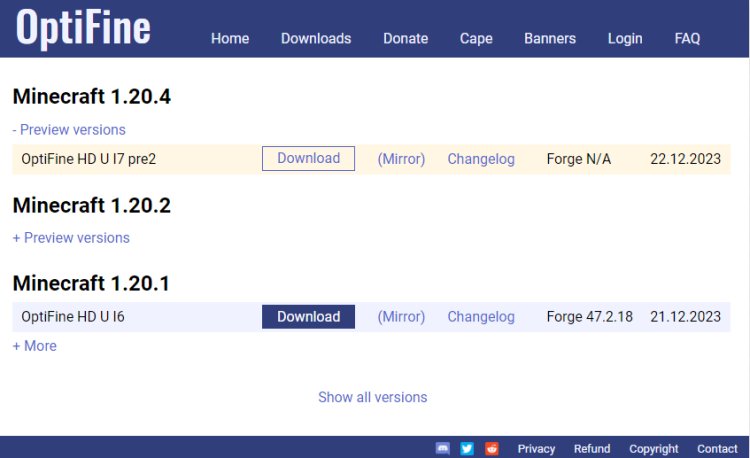
OPTIFINE DOWNLOAD: https://optifine.net/downloads
STEP 4: DOWNLOAD SHADER
With OptiFine installed, it's time to download the shader pack of your choice. There are countless shader packs available online, each offering unique visual enhancements. Visit reputable Minecraft shader websites or forums to browse through the available options and find the shader pack that suits your preferences.
SHADER WEBSITE (CURSE FORGE): https://www.curseforge.com/minecraft/search?page=1&pageSize=20&sortBy=relevancy&class=shaders
STEP 5: LOAD THE SHADERS INTO OPTIFINE
After installing OptiFine, launch Minecraft and navigate to the Options menu. Select Video Settings, then Shaders. Here, you'll see a button labeled "Shaders Folder." Click on it to open the shaders folder.
Now, simply drag and drop the downloaded shader pack file into the shaders folder. Once the shader pack is placed in the folder, close the folder window and return to Minecraft. You should now see the shader pack listed in the Shaders menu.
To apply the shader pack, select it from the Shaders menu. You may need to restart Minecraft for the changes to take effect. Once the game restarts, you'll be able to experience Minecraft with stunning shader effects.
Final Thoughts
Congratulations! You've successfully downloaded shaders in Minecraft PC 2024. Now, launch your desired Minecraft version with OptiFine installed and select the shader pack from the Shaders menu. Prepare to be amazed as your Minecraft world transforms before your eyes with stunning visual effects and immersive atmosphere.
For a visual guide on how to download shaders in Minecraft PC, we recommend checking out the tutorial by the renowned YouTuber "FryBry." His detailed walkthroughs provide invaluable insights and tips to help you make the most out of your Minecraft experience.
With shaders, Minecraft becomes not just a game, but a breathtakingly beautiful virtual world waiting to be explored. So go ahead, download your favorite shader pack, and embark on an unforgettable journey through the pixelated landscapes of Minecraft. Happy gaming!
Keywords: Minecraft PC, shaders, tutorial, download, OptiFine, Java, Jarfix, visual effects, immersion, FryBry, YouTube, Minecraft Launcher, installation, performance, shader pack, Minecraft version.

 mcpecentraladmin
mcpecentraladmin