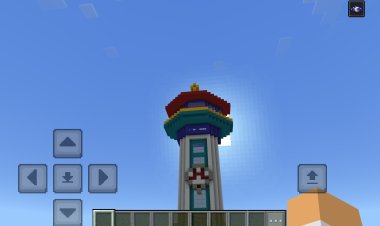How To Enable Render Dragon Shader Support For Minecraft Bedrock!

How To Enable Render Dragon Shader Support For Minecraft Bedrock!
Minecraft Bedrock has taken a leap forward in visual quality with the introduction of Render Dragon shaders. These shaders, also known as PBR (Physically Based Rendering) shaders, enhance the graphics and lighting effects in the game, creating a more immersive and realistic experience. In this tutorial, we will guide you through the steps to download and install Render Dragon shaders for Minecraft Bedrock.
Step 1: Download Minecraft Preview
Before you can install Render Dragon shaders, you'll need to have the Minecraft Preview version installed on your device. Ensure that you have the latest version of the Minecraft Preview app to access the newest features and shaders.

Step 2: Download a PBR Shader for Minecraft Bedrock
For this tutorial, we will use the PBR shader called "Vanilla RTX" created by "XubeIR." PBR shaders simulate real-world lighting and material properties, resulting in stunning visuals. Download the "Vanilla RTX" PBR shader from a trusted source or the creator's official page here: https://mcpedl.com/vanilla-rtx/
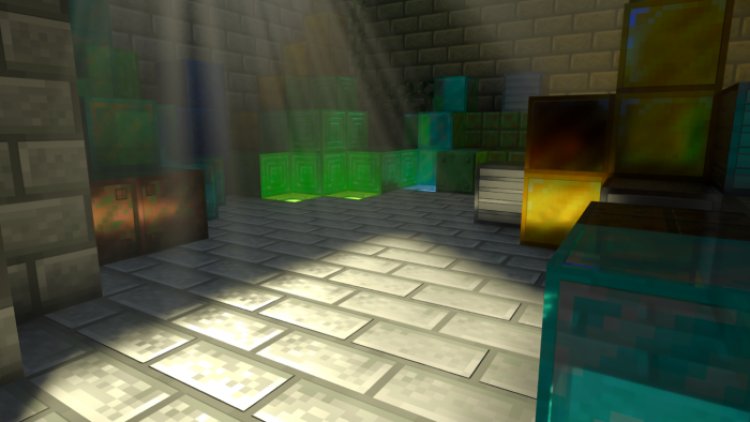
What are PBR Shaders? Physically Based Rendering (PBR) shaders are a type of rendering technique used to simulate real-world lighting and materials. They take into account factors such as light intensity, surface roughness, and material properties, resulting in more lifelike and visually appealing graphics.
Step 3: Load the PBR Shader into Minecraft Preview
Once you have downloaded the "Vanilla RTX" PBR shader (or any other PBR shader of your choice), make sure to load it into Minecraft Preview. To do this, follow these steps:
- Open Minecraft Preview and go to the settings menu.
- Look for the "Global Resources" or "Resource Packs" option.
- Click on "Add" or "Import" and select the downloaded "Vanilla RTX" PBR shader file (or any other PBR shader of your choice).
- Enable the shader pack to apply it to the game.
Note: It is crucial to load the shader pack in Minecraft Preview specifically for the Render Dragon shaders to work correctly.
Step 4: Enable "Render Dragon Features For Creators"
To activate Render Dragon shaders in your world, you need to enable the "Render Dragon Features For Creators" option. Follow these steps:
- Create a new world (this only works if you make a new world)
- Go to the world settings.
- Find the "Experiments" tab and click on it.
- Look for the option labeled "Render Dragon Features For Creators" and enable it.
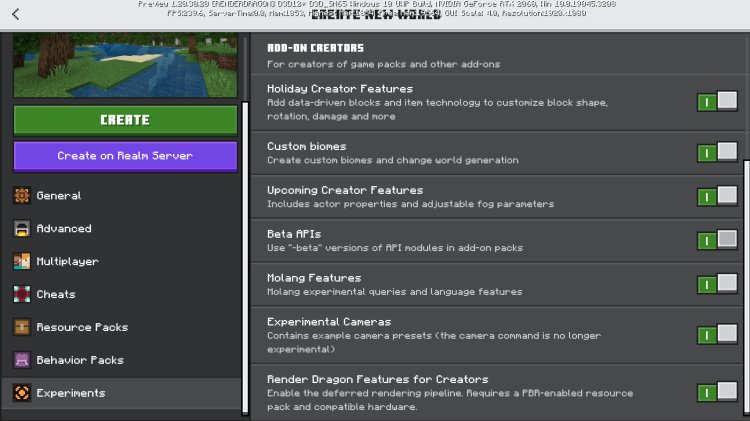
Step 5: Select "Deferred Technical Preview" Graphics Mode
Now that you have enabled Render Dragon features, you need to choose the appropriate graphics mode to apply the new shaders. Follow these steps:
- Go back to the game settings.
- Navigate to the "Video Settings" or "Graphics Settings" option.
- Look for the tab labeled "Graphics Mode" or a similar name.
- From the available options, select "Deferred Technical Preview" to activate the new shaders.
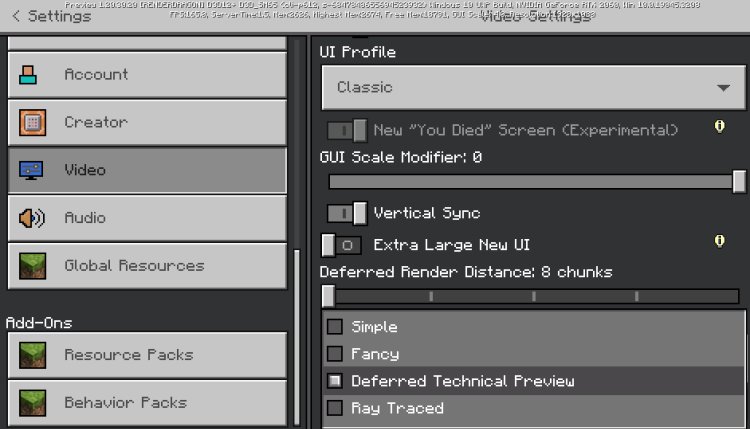
Conclusion: Congratulations! You have successfully downloaded and installed Render Dragon shaders for Minecraft Bedrock. With PBR shaders like "Vanilla RTX," your Minecraft experience will be transformed with improved graphics and lighting effects. Enjoy exploring your world with a more immersive and realistic visual experience. Happy gaming!
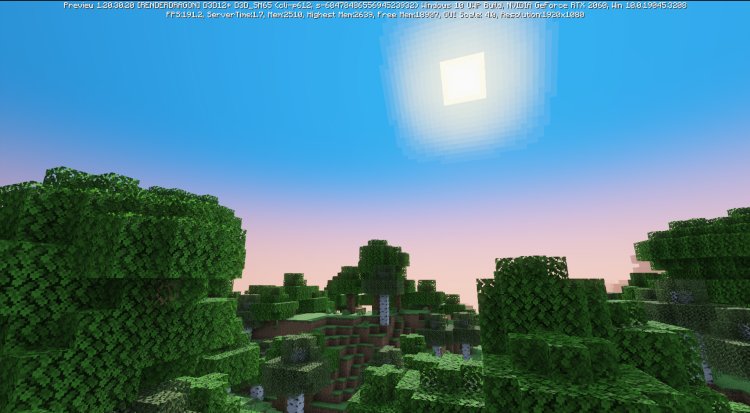

 mcpecentraladmin
mcpecentraladmin